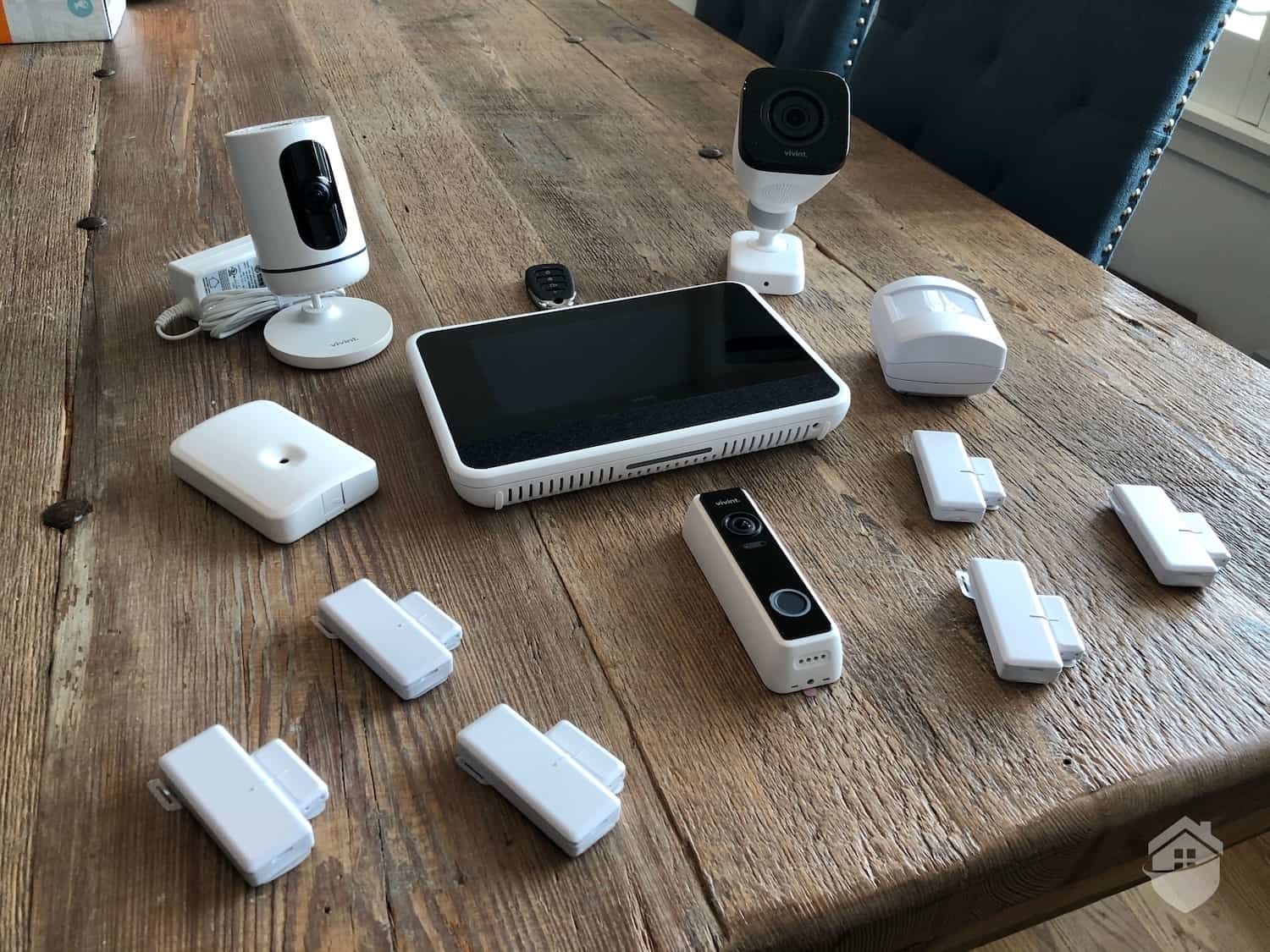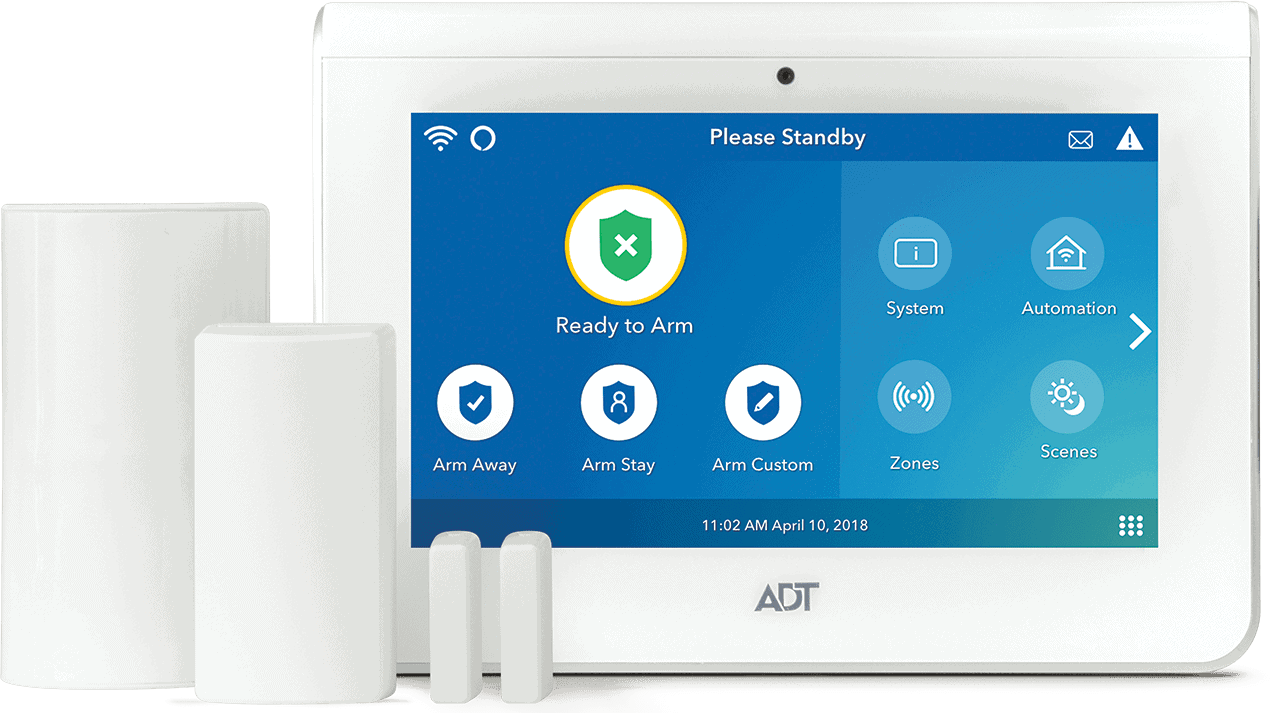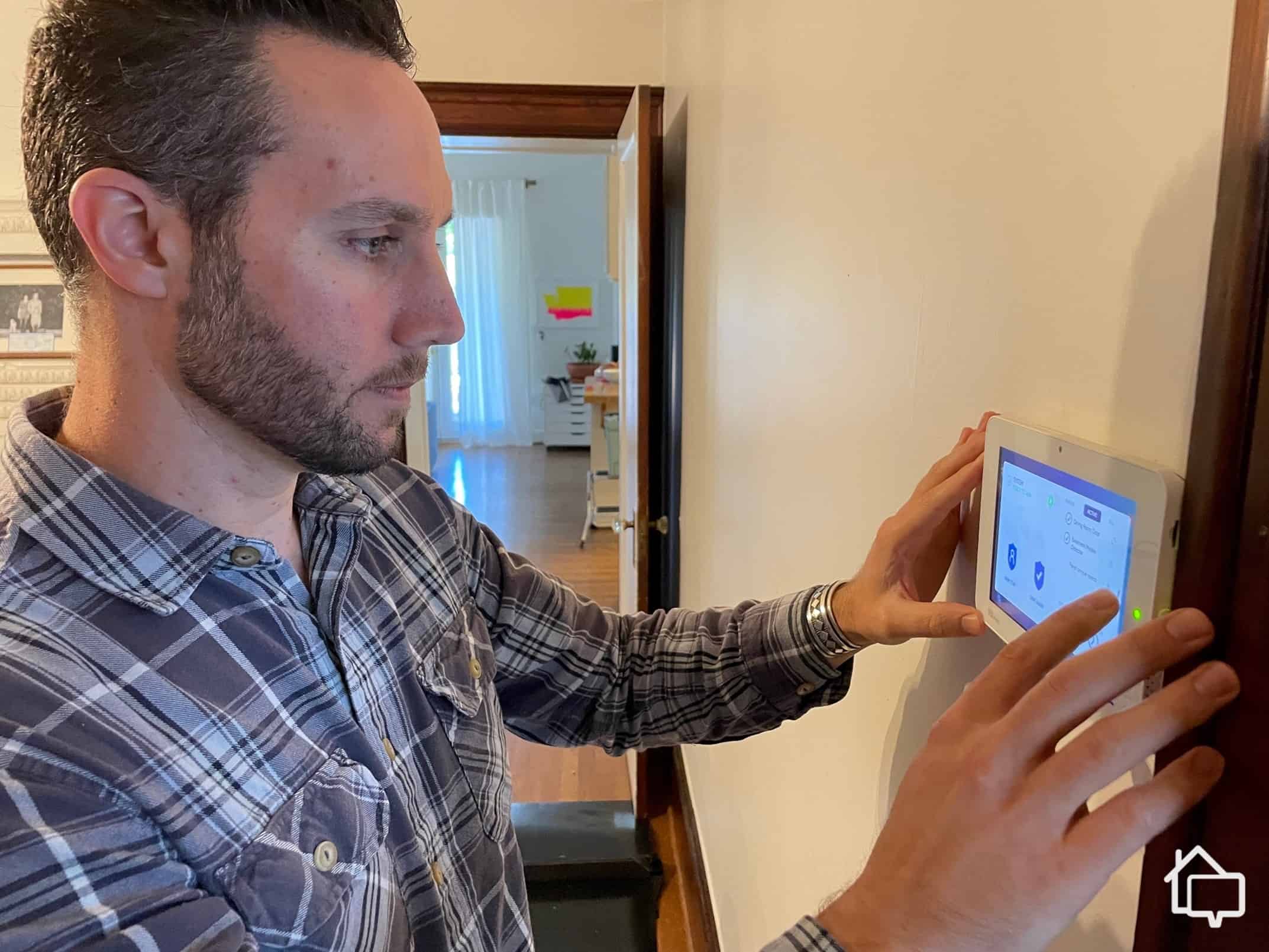
Testing the ADT Control Panel
ADT security systems come with professional installations, which means your alarm should run without a hitch. If anything major goes haywire, you’re probably covered as long as your monitoring plan includes ADT’s Quality Service Plan.
>> Read More: ADT Home Security System Review 2025
But that doesn’t mean ADT is infallible or that you won’t experience bugs from time to time. In this ADT troubleshooting guide, I’ll lead you through the most common issues with ADT home security systems. If you recognize your problem on this list, hopefully you’ll be able to fix it without calling in the cavalry or replacing any expensive equipment.
We’ll cover:
- Common ADT technical issues
- Dealing with false alarms
- Low-battery beeping
- Device panel trouble messages
- Video-quality issues
- Malfunctioning window and door sensors
>> Also See: ADT Home Automation Compatibility and Integrations
Did You Know? ADT now has a DIY security option called ADT Self Setup, which doesn’t require a monitoring plan or contract.
Common ADT Technical Problems and How to Fix Them
Protecting your home with ADT should be smooth sailing. If you run into an issue with your system, however, it’s probably one of these.
Problem: No Power
How to fix it (in this order):
- Make sure your neighborhood didn’t have a power outage. It happens.
- Check your power adapter. Is it plugged in? Is the outlet itself working? You can plug in another device to test the socket.
- Make sure a surge hasn’t tripped a circuit breaker. If it’s down, flip it back up.
>> Learn More: This Year’s Top Picks for Security Systems With 24/7 Monitoring
Problem: Radio Interference
All the wireless devices in our homes talk to each over radio waves. If something gets in the way and blocks that communication, your devices can’t function. Plenty of things could be jamming your frequency — a drone, a nearby satellite dish, or any number of Internet of Things or Bluetooth-connected devices in your own home.
How to fix it: Reboot your system. That should solve the problem, as long as the issue is temporary and is coming from inside. If you live near an airport or have satellite dishes nearby and the issue doesn’t go away, you should give ADT a call.
ADT Tech Tip: To reboot or reset your ADT system using the Command 7-inch Touchscreen, open the second menu by tapping the right arrow. Then tap “Tools.” Enter your code. Tap “Advanced” > “System Reboot.” Wait a minute for the system to reboot, and you should be good to go.
Problem: Connection Failure
- Check your panel for a connection failure trouble message (see below). When you get that message, it means one of your ADT components isn’t receiving and sending data properly.
- Run a system test. That will pinpoint the source of the problem. If it’s fixable — a low battery or a wobbly or obstructed sensor — fix it.
- Reboot your system.
>> Read More: ADT vs. DIY Home Security Systems
ADT Tech Tip: If you’re using ADT+ to test your system, open the main menu in the app and click “Monitoring” > “Monitoring Test Mode.” Choose a duration and click “Enable Monitoring.”
My ADT Alarm Has Gone Haywire!
There are plenty of reasons your ADT alarm could be going off unexpectedly. Whatever the cause, alarms that have gone bonkers are incredibly annoying. If you pay for monitoring, false alarms that bring the police or fire department could also end up costing you money.
I’ve written extensively about all the issues surrounding misbehaving alarms in my false alarm troubleshooting guide. Check that out if your system is firing randomly.
The chief culprits behind berserking alarms are power issues, dead batteries, recent electrical work, bugs, and damaged sensors. In other words, it could be pretty much anything. Until you get your hands dirty running some basic diagnostic tests (outlined in the guide above), you won’t know. Hopefully, a little DIY testing will solve the problem.
Low-Battery Beeping
You may hear your ADT panel beeping for two reasons. The first is that your backup battery could just need replacing. If that’s the case, the only thing you can do is order a new one. How do you know if your battery is kaput? You’ll know if the second option (below) doesn’t work.
Your panel also may be beeping because you had a power outage and your alarm was running on the reserve battery for so many hours that it has no juice left. If that’s the case, give it 48 hours to recharge. While you wait, hit the OFF or # buttons on the keypad. That should stop the annoying noise until your battery has had time to recharge.
Did You Know? ADT backup batteries should last between three and five years. Frequent power outages will reduce their lifespan.
ADT System Panel Trouble Messages
ADT security systems can self-diagnose most issues. The way they show you what’s wrong is by flashing a trouble message on your panel. Below is a chart listing the standard error messages you’ll see on the ADT Command Touchscreen and Command Hybrid, ADT’s most popular panels.
| Issue | Command Touchscreen | Command Hybrid (wired keypad) |
|---|---|---|
| Your panel doesn’t have electricity | No AC | No AC or AC Loss |
| One of your devices has a low battery | Low Bat | BAT |
| Your backup battery needs to be replaced or recharged | System Low Battery | BAT |
| Your panel cover doesn’t close properly | 800 Base Cover Tamper or Tamper | CHECK 91 |
| One of your devices has a problem | Zone Trouble | CHECK [zone # 01-64] |
| You have a loose panel component | Supervision | CHECK 91 |
| One of your doors or windows is open | Not Ready to Arm | Not Ready |
| Your system can’t communicate with ADT | Cellular Failure | FC, CHECK 103 or CHECK 94 |
| Another radio wave–emitting device is blocking your alarm system | RF JAM (see above) | CHECK 90 |
| Ethernet is down | WAN Fault | — |
| Your internet connection isn’t strong enough to communicate with ADT | Reporter Failure | — |
Pro Tip: If you’re not sure which ADT system you have, log in to your MyADT account and click “Overview” > “System Information.”
Picture-Quality Issues
In my latest round of tests, ADT’s 1080p indoor cameras had improved significantly since I last reviewed them, in both image quality and the precision of their alerts. You shouldn’t have to worry about shooting subpar video, especially if you go with Google Nest cams, which are now an option with ADT.
>> Learn More: Our Experts Review the Google Nest Cam
However, 1080p, which is as far as ADT goes, isn’t the best you can do for image quality. Top security camera brands like Lorex shoot in 2K and up. If you’re seeing grainy video with your ADT cameras, here are a few things you can do to tidy up the images.
- Make sure you have enough light. During the day, when it’s not dark enough for night vision to kick in, dimly lit rooms may be taxing your ADT cameras to their resolution’s limits. Consider placing your cameras in spots with more natural light.
- If better placement doesn’t work, check the light sensor to make sure there’s nothing getting in the way.
- If it’s not the sensor, try cleaning the lens. Use a nonabrasive microfiber cloth.
- As a last measure, power off and on your camera. We call it “power cycling,” and it sometimes will resolve the issue.
>> Go Deeper: Where to Place Your Security Cameras
FYI: Home security cameras may look good, but they’re not decorations. If you’re not sure where to put yours, consider a home security provider that offers professional installation.
My ADT Window and Door Sensors Aren’t Working Properly
Every ADT window and door sensor has two magnetic contact sensors. When your windows and doors are shut — and the sensors are installed properly — electrical current runs between both components. When a door or window is opened, that current is interrupted, triggering your alarm.
The key here is “installed properly.” If your sensors are out of whack or something’s bothering them, your ADT security system may think it’s under attack. And, like any self-respecting alarm, it will let you know loud and clear with a 100-decibel siren.
>> Learn More: ADT Sensor Options: Door, Window, Glass, and Motion
Here are five things to check if your ADT security system is telling you there’s a sensor issue (and their fixes):
- The gap between your sensor components may be too wide. Anything more than the recommended 1/4 inch may trip your alarm. Reposition them if they’re too far apart.
- Your door or window frame may have shifted over time, widening the distance between the sensor components. Reposition them if that’s the case.
- You have a low battery. You should replace it.
- A sensor cover may have popped out a bit. Your ADT system will interpret that as possible tampering. Just pop it back in.
- Your sensor’s wires may be pinched or damaged. Unless you have advanced electrician’s skills, I’d leave those alone.
Issues one through four are usually DIY fixes, but five — damaged wires — may require a replacement sensor.
>> You May Also Like: A Beginner’s Guide to Door Sensors: How They Work and Why You Need Them
FYI: If you have a malfunctioning sensor that’s tripping your alarm, you can bypass the zone it’s in until you solve the problem. It’s easy on the Command 7-inch Touchscreen. Just tap “Zones” and select the zone you want to bypass. Then enter your user code.
ADT vs. the Competition
| ADT | SimpliSafe | Vivint | Alder | Cove | |
|---|---|---|---|---|---|
| Up-front price for starter kit | $168 | $212 | $600 | $0 | $87 |
| Money-back guarantee | 6 months | 60 days | None | 30 days | 30 days |
| Warranty | Varies | Lifetime | 120 days | Lifetime | 3 years |
| Professional installation | Yes | Optional | Yes | Yes | Optional |
| 24/7 monitoring | Professional | Self or professional | Professional | Professional | Self or professional |
| Read review | ADT Review | SimpliSafe Review | Vivint Review | Alder Review | Cove Review |
Final Thoughts
ADT has been in business since 1874,1 which has given the company plenty of time to refine its security equipment. But they’re also innovators, and with innovations — especially digital innovations — come bugs.
So, yes, even for a company that has been around as long as ADT, equipment occasionally goes on the fritz. I hope — maybe optimistically — that eight times out of 10, the tips in this guide will be all you need to get your ADT security system running smoothly again.
Just remember that sometimes there’s nothing you can do. A part’s broken, a wire’s snapped, or that grainy footage isn’t just bad light or a dusty sensor. In those situations, ADT’s Quality Service Plan may come in handy. You can add it to your monitoring plan to cover both service calls and replacement parts.
>> Read More: ADT Contract Length and Cancellation Policy
ADT Troubleshooting FAQs
- How do I reset my ADT system after an alarm?
Reset instructions vary from model to model. For the popular Command 7-inch Touchscreen, you’ll want to access the secondary menu by pressing the right arrow on your panel. Once there, tap “Tools.” Enter your user code, and then press “Advanced” > “System Reboot.” Wait about a minute for your system to restart.
- How do I test my ADT alarm?
If you’re logged in to myADT.com, click “Alarm System” > “System Test.” Set a time period, and click “Test Mode.” For ADT+ users, click “Monitoring” > “Monitoring Test Mode.” After you select a time period, click “Enable Monitoring.”
- How often should I test my ADT alarm?
ADT recommends once a month. If you don’t get around to it, make sure you test your system after any big changes or installations, such as a new router or electrical work.
- Can I bypass a zone from my ADT panel?
Yes, you can. The process varies depending on which model you have. For the Command Touchscreen, tap “Zones,” select the zone you want to bypass, and enter your code.
- What should I do if a window or door sensor isn’t working properly?
Make sure the two magnetic components of your sensor are no more than 1/4 inch apart and that the sensor cover is snugly fastened to the housing. If you’re getting a low-battery message on your panel, it’s time to replace the battery. Otherwise, the problem may be a pinched or damaged wire. If that’s the case, you may have to replace the sensor.