SafeHome.org may receive compensation from some providers listed on this page. Learn More
We may receive compensation from some providers listed on this page. Learn More
SafeHome.org may receive compensation from some providers listed on this page. Learn More
We may receive compensation from some providers listed on this page. Learn More
Starting at $27.95, Lifeline monthly rates are competitive, but only if you’re willing to pay one year at a time.


Lifeline offers flexible medical alert systems for aging adults who need options. They feature cutting edge technology, but that puts them well above the price of the most affordable medical alert systems. We don’t just look for cheap systems, though, we look for systems that offer enough value to justify their price.
After our time testing Lifeline, we put it on our list of the top medical alert systems. It makes up for its high prices with reliability and advanced location detection. Let’s dig into how much a Lifeline system will cost you and whether its premium features will make it worth the price tag for you or your loved one.
The best features of this system

Here we are opening up our Lifeline medical alert system.
Check out more recommendations from the SafeHome team:
Before we break down the value of each LifeLine package, let’s jump straight to the bottom line so you can figure out if LifeLine is within your budget. Their plans start at $27.95 per month for at-home protection and $34.95 for mobile coverage.
Those prices are for their annual plans. If you’re not ready to pay for a year upfront, those prices jump up to $29.95 per month and $39.95 per month, respectively. Here’s a full breakdown of LifeLine’s prices:
| Lifeline Package | HomeSafe Landline | HomeSafe Cellular | Smartwatch | On the Go | On the Go Mini |
|---|---|---|---|---|---|
| Device/Setup Fee | $99.95 | $99.95 | $159 | $99.95 | $99.95 |
| Shipping | $29.95 | $29.95 | $29.95 | $29.95 | $29.95 |
| Month-to-Month Subscription | $29.95 | $39.95 | $39.95 | $44.95 | $49.95 |
| Six-Month Subscription | $179.70 ($29.95 per month) | $239.70 ($39.95 per month) | $227.70 ($37.95 per month) | $268.70 ($44.95 per month) | $299.70 ($49.95 per month) |
| Annual Subscription | $335.40 ($27.95 per month) | $419.40 ($34.95 per month) | $419.40 ($34.95 per month) | $479.40 ($39.95 per month) | $539.40 ($44.95 per month) |
On top of a discounted rate for monitoring, LifeLine’s annual plans also include free shipping and a free lockbox. Plus, you’ll get a pro-rated refund if you cancel your annual plan early for any unused months. If you can, we’d suggest going with annual billing.
As for overall pricing, we spent more on our Lifeline systems than we spent when we tested Bay Alarm Medical, both in terms of upfront costs and monthly fees. However, Lifeline offers some deals that can bring their prices closer to the competition, such as 15 percent off for all AARP members.

Here we are holding our Lifeline help button with the lanyard attachment so we could wear it as a necklace.
Lifeline offers just a few optional add-ons across all of their medical alert systems. Here’s a complete look at Lifeline’s add-ons and upgrades:
| LifeLine Equipment | Description | Price |
|---|---|---|
| Lockbox | Comes with a combination lock / stores a key for emergency personnel | $2.95 per month |
| Fall detection | A specialized pendant designed to detect falls that connects to your system | $15 per month |
| Protection Plan | Covers the repair or replacement costs of any qualified damage to your system’s devices | $6.95 per month |
| Professional Installation | Delivery and installation by a Lifeline technician; also includes shipping | $99 one-time fee |
Even though Lifeline charges more for fall detection than the industry standard of $10 per month, we still recommend it. We consider fall detection a core feature for medical alert systems as falls remain the leading cause of injury-related deaths for older adults in the U.S.1
We also recommend a lockbox to make it easy for emergency responders to enter your home if needed. However, you can buy one on your own and then call the non-emergency line for your local first responders to tell them the code. This can help keep your costs down if you’re on a budget.
Did You Know? The length of time, or “lie time,” that someone who has fallen and is unable to get up on their own is significant. Researchers determined that a lie time of 72 hours or more increases mortality by 67 percent.2 Fall detection helps reduce lie time.
While Lifeline’s caregiver app is not our favorite (we liked Medical Guardian’s app more), it offered us all of the features we look for. We could check the battery life of medical alert devices, their location, and receive all emergency alerts. These features can be helpful to caregivers. Check out our Lifeline vs Medical Guardian comparison for a full breakdown on the differences between their apps.
One aspect of Lifeline’s app that we rarely see from competitors is their Care Notes feature. It allows users to input daily ratings for their mood, memory, and wellbeing. That way, you can easily notice trends and potentially seek treatment, if needed.
The app is a nice freebie to complement the Lifeline system and it’s better than some competitors. For instance, when we tested MobileHelp, we had to pay extra when checking the location of our loved one more than 30 times in any given month.
>> Learn About: Medical Guardian Reviews 2026
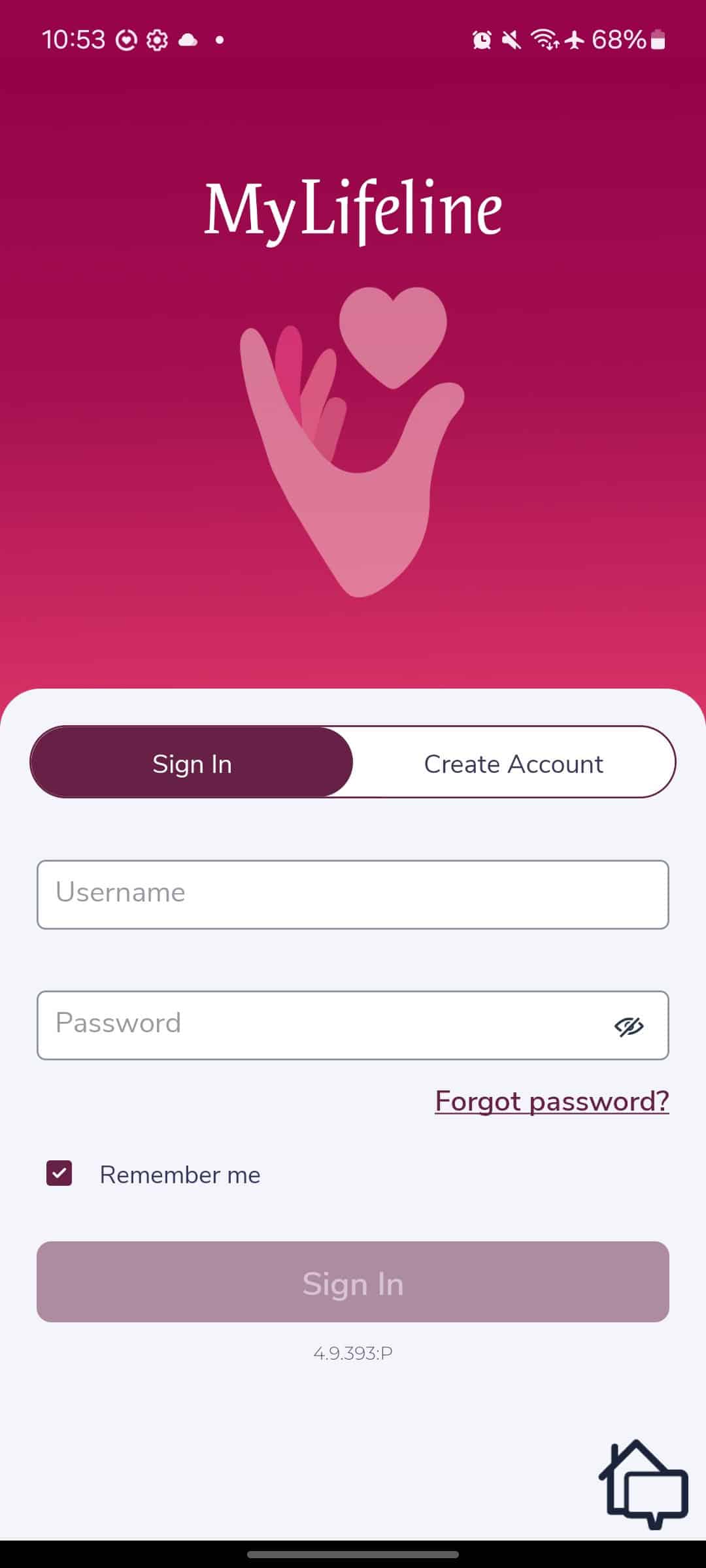
Here we are signing into the My Lifeline app from our Android smartphone to connect it with our Lifeline system.
LifeLine offers at-home and on-the-go systems as well as a smartwatch. In total, there are five different medical alert systems. We’ll cover them all starting with their at-home offerings.
To our surprise, Lifeline’s landline and cellular at-home systems have an entirely different aesthetic. The specs, however, are the same with both featuring an 800-foot range and 30-hour backup battery.
As Lifeline’s most affordable medical alert system, it also has the least capabilities. It uses your home’s landline connection to send alerts to Lifeline’s monitoring center.
Like we mentioned, it has a respectable 800-foot range. Not quite as long as our favorite long-range medical alert systems, but enough to keep us protected throughout our house and within our small front yard. A bigger yard that’s over an acre would have left us unprotected at the edges of our property.
The wearable help buttons are waterproof, which we always appreciate. That allows us to take the help button with us when we shower, which is a time when older adults are at a higher risk of injury.
Who It’s Best For: The Lifeline HomeSafe Landline is made for seniors on a budget that already have a landline connection and only require at-home protection.
>> Read About: Best Waterproof Medical Alert Systems

We bought Lifeline’s HomeSafe Cellular system since our new home does not have a landline connection.
It’s no surprise that Lifeline charges more for their cellular systems. They charge $7 to $10 more per month, which is typical for the industry. We appreciate that the Setup Fee is still the same.
Aside from the cellular connection and look of the system, everything else between Lifeline’s landline and cellular system is the same. The only deciding factor is whether you want your system to communicate with the monitoring center through the AT&T cellular network or a landline.
Who It’s Best For: Seniors that want at-home protection but don’t have a landline can pay a premium for a HomeSafe Cellular system.
FYI: Before buying a HomeSafe Cellular system, make sure you live in an area with AT&T service, otherwise your system will not work. We recommend using the FCC’s National Broadband Map for the most accurate and up-to-date coverage data3
Lifeline offers two mobile on-the-go systems and one smartwatch medical alert system. All of these systems work anywhere with AT&T cellular coverage. They also support the same add-ons as the HomeSafe systems, including fall detection.

The standard LifeLine On-The-Go system is still relatively discrete and features two-way talk.
You can take a Lifeline On The Go system with you anywhere. It’s still small considering there’s a mini version as well, so we think the Standard On The Go system will be plenty small for most people. We also like that you can wear it as a necklace or on a belt clip, something many medical alert systems overlook.
The standout feature is Lifeline’s Advanced GPS, or A-GPS, which speeds up their location tracking capabilities. You can take it in the shower with you too, although, we don’t recommend taking it swimming.
Who It’s Best For: If you’re an active senior who still gets out of the house from time to time, the Lifeline On The Go Standard system is the best option.
Pro Tip: We don’t recommend opting for Lifeline’s professional installation service with their mobile systems. Setting up any of these devices only requires you charge it, turn it on, and call up Lifeline to activate it. That’s not worth $99 to us.
Lifeline packed all of the features of the On the Go Standard system into an even smaller device. While it’s not as small as the Medical Guardian MGMini we reviewed, it’s as close as we’ve seen.
However, that smaller size means a bit less flexibility as you need to decide whether you want to wear it as a pendant or wristband when you buy the system and cannot change your mind. It’s also Lifeline’s most expensive system.
Who It’s Best For: Active seniors that want a discrete on-the-go system can easily tuck the Mini under some clothes and nobody will know they’re wearing it.
Did You Know? Lively offers one of the least expensive on-the-go medical alert systems with plans starting at $24.99 per month. Check out our Lively review to find out if it’s the right budget alternative to Lifeline for you.
We were fairly impressed with the Lifeline Smartwatch. It offers a fair amount of extra features like a heart rate monitor and step tracker. There’s an easy-to-read screen, too, with large text and a screen we could even read in the sun.
Don’t expect to receive text messages or set reminders like we could when we tested Medical Guardian’s MGMove. It does offer optional fall detection, though, and in our opinion, that’s more important than text messages.
Who It’s Best For: Physically active seniors that want a stylish medical alert device in the form of a smartwatch that can track their fitness goals.
>> Check Out: The Best Medical Alert Watches for Seniors in 2026
Lifeline has a longstanding deal with AARP: Members can save 15 percent on monthly medical alert service. This deal also includes free shipping and activation. Note, though, that the activation fee is $50 of the $99.95 Setup Fee, so you’ll still need to pay $49.95 as a programming fee.
Military members are also eligible for special savings. These vary, but be sure to ask for military discounts if you’re part of a military family.
| HomeSafe Landline | HomeSafe Cellular | On the Go Standard | One the Go Mini | Smartwatch |
|---|---|---|---|---|
| $27.95/mo | $34.95/mo | $39.95/mo | 44.95/mo | 34.95/mo |
| + $99.95 Upfront Costs* | + $99.95 Upfront Costs* | + $99.95 Upfront Costs* | + $99.95 Upfront Costs* | + $159 Upfront Costs* |
| View Packages | View Packages | View Packages | View Packages | View Packages |
| Services | Services | Services | Services | Services |
| Two-Way Voice Communication | Two-Way Voice Communication | Two-Way Voice Communication | Two-Way Voice Communication | Two-Way Voice Communication |
| 24/7 Access to Response Centers | 24/7 Access to Response Centers | 24/7 Access to Response Centers | 24/7 Access to Response Centers | 24/7 Access to Response Centers |
| GPS Enabled | GPS Enabled | GPS Enabled | GPS Enabled | |
| Automatic Self-Testing | ||||
| Equipment | Equipment | Equipment | Equipment | Equipment |
| Waterproof Help Button | Waterproof Help Button | Waterproof Pendant | Waterproof Pendant | Waterproof Smartwatch |
| 30-Hour Backup Battery for Base Station | 30-Hour Backup Battery for Base Station | Rechargeable Battery | Rechargeable Battery | Rechargeable Battery |
| Free Help Button Battery Replacement | Free Help Button Battery Replacement | Two-Way Talk | Two-Way Talk | Easy to Read Screen |
| 800-Foot Range | 800-Foot Range | All-In-One System | All-In-One System | Built-In Help Button |
| Landline Connection | AT&T Cellular Connection | Smaller Profile | ||
| Options | Options | Options | Options | Options |
| Professional Installation | Professional Installation | Professional Installation | Professional Installation | Professional Installation |
| Fall Detection | Fall Detection | Fall Detection | Fall Detection | Fall Detection |
| Lockbox | Lockbox | Lockbox | Lockbox | Lockbox |
| Protection Plan | Protection Plan | Protection Plan | Protection Plan | Protection Plan |

Here we are setting up our Lifeline HomeSafe Cellular medical alert system.
Lifeline monitoring prices are slightly high, as noted above. Keep in mind they also charge fees for activation and self-installation. These fees can be waived if you’re a member of the military or AARP… but in our opinion, nobody should have to pay these extra charges. Thankfully, Lifeline offers free equipment for their systems, which offsets those costs.
Among Lifeline’s greatest strengths are the features on its all-in-one On the Go device. The location detection is advanced, employing both advanced GPS and Wi-Fi. This feature will bring peace of mind to caregivers of loved ones living with dementia, among other medical conditions.
In the end, Lifeline is a trusted brand, and for those who don’t mind paying a little bit extra, it’s a product that will likely not disappoint older adults or their caregivers.
FYI: If you aren’t happy with your Lifeline system, you can return it within 30 days for a refund on equipment and monitoring. However, you may still be charged for activation and restocking.
Dating back to 1972, Lifeline was the first medical alert brand to serve North America. It was the brainchild of the late Dr. Andrew Dibner, a gerontology-focused professor at Boston University. He grew the company with his wife Susan Dibner, a social worker by training. At first, they marketed Lifeline systems to hospitals. Then in the early 1980s, Lifeline became available for home use. Their first mobile unit, GoSafe, hit the market in 2014.
Lifeline was acquired by Royal Philips in 2006. Since the sale, the company has maintained a strong reputation with seniors and their loved ones.
When broadening our focus and looking at how Lifeline stacks up against top competitors, you’ll see that they tend to charge more without offering much extra. For instance, we found their fall detection is about as accurate as Bay Alarm Medical, except Bay Alarm Medical charges $10 per month instead of $15 per month.
While Medical Guardian charges a bit more than even Lifeline, they pair that price increase with more features. Their smartwatch, for instance, can receive text messages and set reminders on top of all the capabilities in Lifeline’s smartwatch. It costs $8 more per month, but we think those features are worth the increased price.
>> Read More: Bay Alarm Medical vs. Medical Guardian 2026
To make sure we fully understood Lifeline’s pricing, we bought a system ourselves to make sure our numbers lined up with the final price we paid. This also allowed us to assess the value Lifeline offers by testing the system with a focus on the following criteria:
All of these tests were conducted by our in-house senior care experts with years of experience in the industry. Then, we confirmed their findings by consulting with third-party experts and current Lifeline customers.
If you can afford a Lifeline system, we find they offer high-quality products and services. Just make sure you’re ready to pay their premium price for the long-run as medical alert systems are not a one-time purchase, but a subscription.
Also, take advantage of any deals you can get with your Lifeline system. For instance, they offer 15 percent off for all AARP members which can significantly cut your costs given Lifeline’s high prices.
You can get Lifeline HomeSafe with a landline connection, but we recommend choosing the cellular model. It uses the AT&T network and stays online during power and internet outages.
Lifeline products are designed to be easy for everyone to use – even if they’re not tech-savvy. The buttons on pendants are large and the font on the smartwatch is oversized so it’s easy to read.
Lifeline has no long-term contracts. You can cancel any time by calling the customer service team.
The My Lifeline mobile app is available on the App Store and Google Play store. Friends, family members, and caregivers can download the app and set up real-time notifications. You can even share Care Notes, which can include photos and health updates.
The On the Go battery lasts up to four days on a single charge. You’ll get an alert via the My Lifeline app when it’s time to recharge it.
Center for Disease Control. (2024). Older Adult Falls Data. https://www.cdc.gov/falls/data-research/index.html
Journal of Geriatric Physical Therapy. (2014). Fall Detection Devices and their Use with Older Adults: A Systematic Review.
https://journals.lww.com/jgpt/abstract/2014/10000/fall_detection_devices_and_their_use_with_older.5.aspx
Federal Communications Commission. (Retrieved 2025). FCC National Broadband Map. https://broadbandmap.fcc.gov/home
Google Play Store. (2021). Philips Care Assist C.03.
https://play.google.com/store/apps/details?id=com.philips.CareTouch.B00&hl=en_US