Google Nest Cam Review 2025
Google’s Nest Cam is versatile, reliable, and well-designed. But is it worth the price?
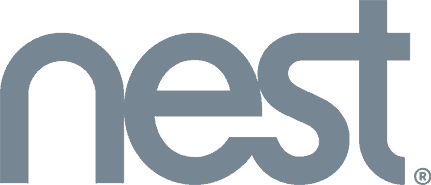

SafeHome.org may receive compensation from some providers listed on this page. Learn More
We may receive compensation from some providers listed on this page. Learn More
Google’s Nest Cam is versatile, reliable, and well-designed. But is it worth the price?
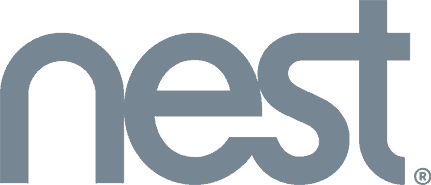

Editor’s Note: Google Nest Cams are so good ADT includes them in their home security packages. So, we recommend upgrading your security game and getting an entire ADT system instead. If you want the most protection, this is the way to go.
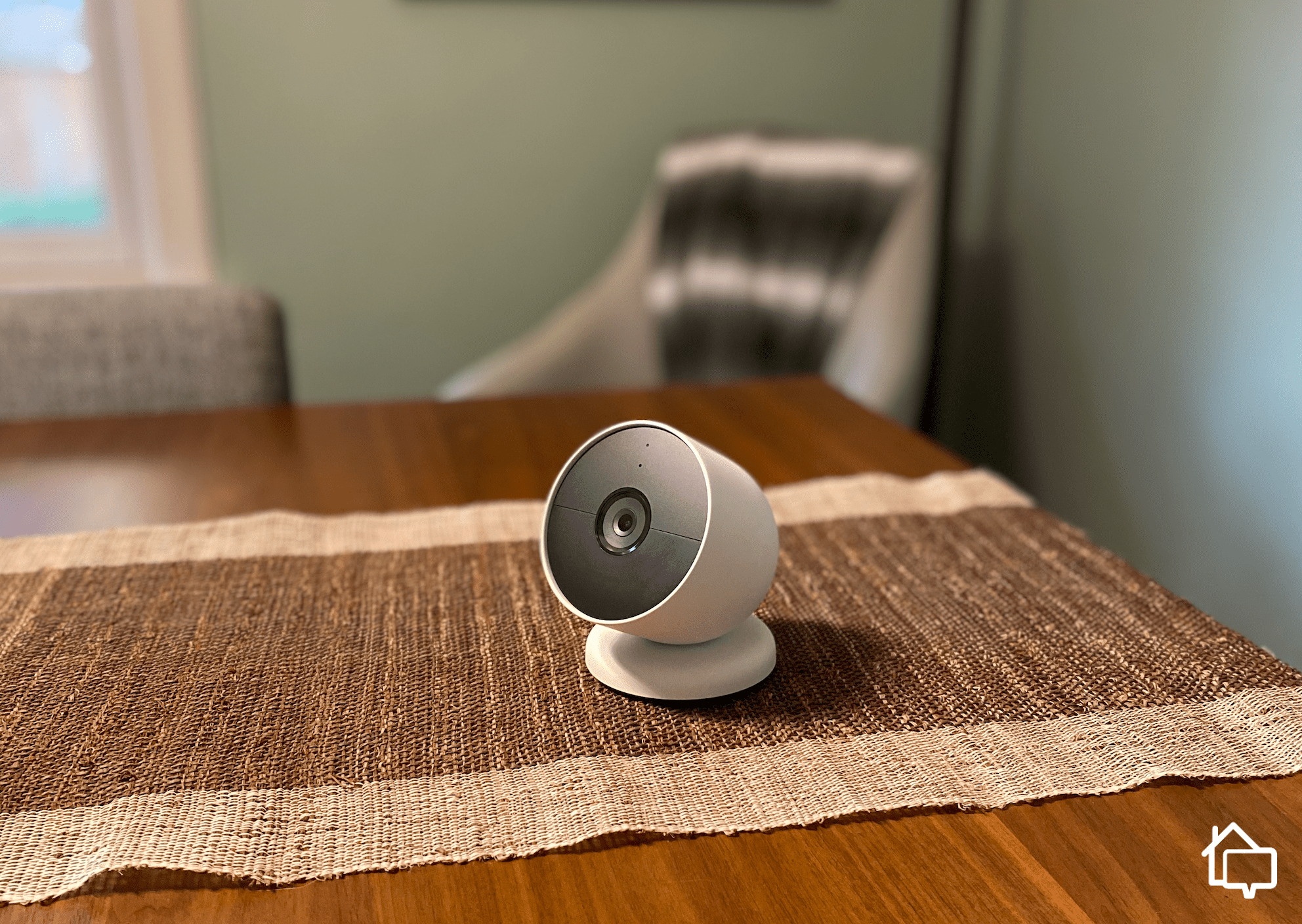
The Google Nest Cam
You probably interact with Google on a pretty regular basis. They offer one of the most popular search engines out there, and their office software is some of the most powerful on the market. What you might not know, though, is that they offer some pretty solid security cameras, too, which is what we’re talking about today — the new-and-improved Google Nest Cam.
This sturdy little device has taken the place of its predecessor, the Nest IQ cam. But can it fill those shoes? A lot of critics are saying yes, but I wanted to see for myself and report my findings here.
Together, we’re going to unpack everything there is to know about this home security camera. But first, let’s take a quick look at some pros and cons.
Check out more recommendations from the SafeHome team:

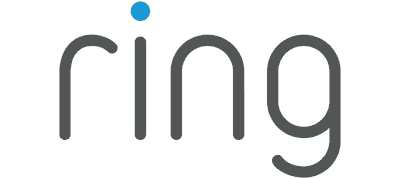
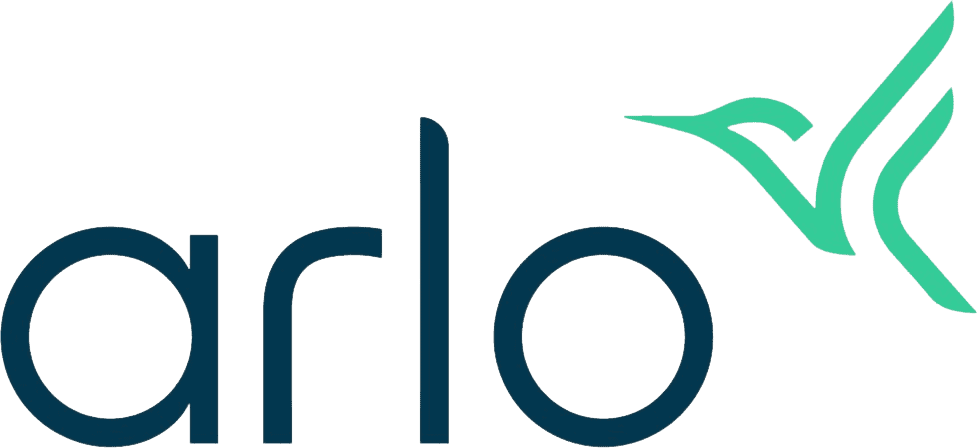
So first things first, if you’re looking to pick up a Nest Cam, you’ll probably need to be patient. They aren’t doing same-day delivery, and mine took a little over a week to arrive. We’re not knocking Google here, we just wanted to make you aware of that in case you’re in a rush.
Pro Tip: Let’s face it — Nest products are pretty expensive. If you’re looking to save, though, consider purchasing bundles. If you buy two Nest Cams, you’ll save about $20 off retail, and if you buy four, you’ll save $62.
That said, I was pretty excited to get my hands on a Nest Cam. It has a great reputation, and Google’s packed a litany of features into these devices. At $179.99, it’s significantly pricier than some of its competitors — for example, more affordable brands like we saw in our review of the Wyze Cam will run you only about $35 — I was curious to see if the extra cost was worth it.
We’ll get into all that and more, but first, let’s get a general sense of what you’re going to find when you purchase a Google Nest Cam.
Once my Nest Cam showed up, I was immediately surprised by the size and weight of the unit — it was smaller and heavier than I expected. Neither is a bad thing, mind you. Small means it’s more discrete and can blend into my home decor better, and the satisfying heft of the camera itself suggests a high-quality build. So far, so good.
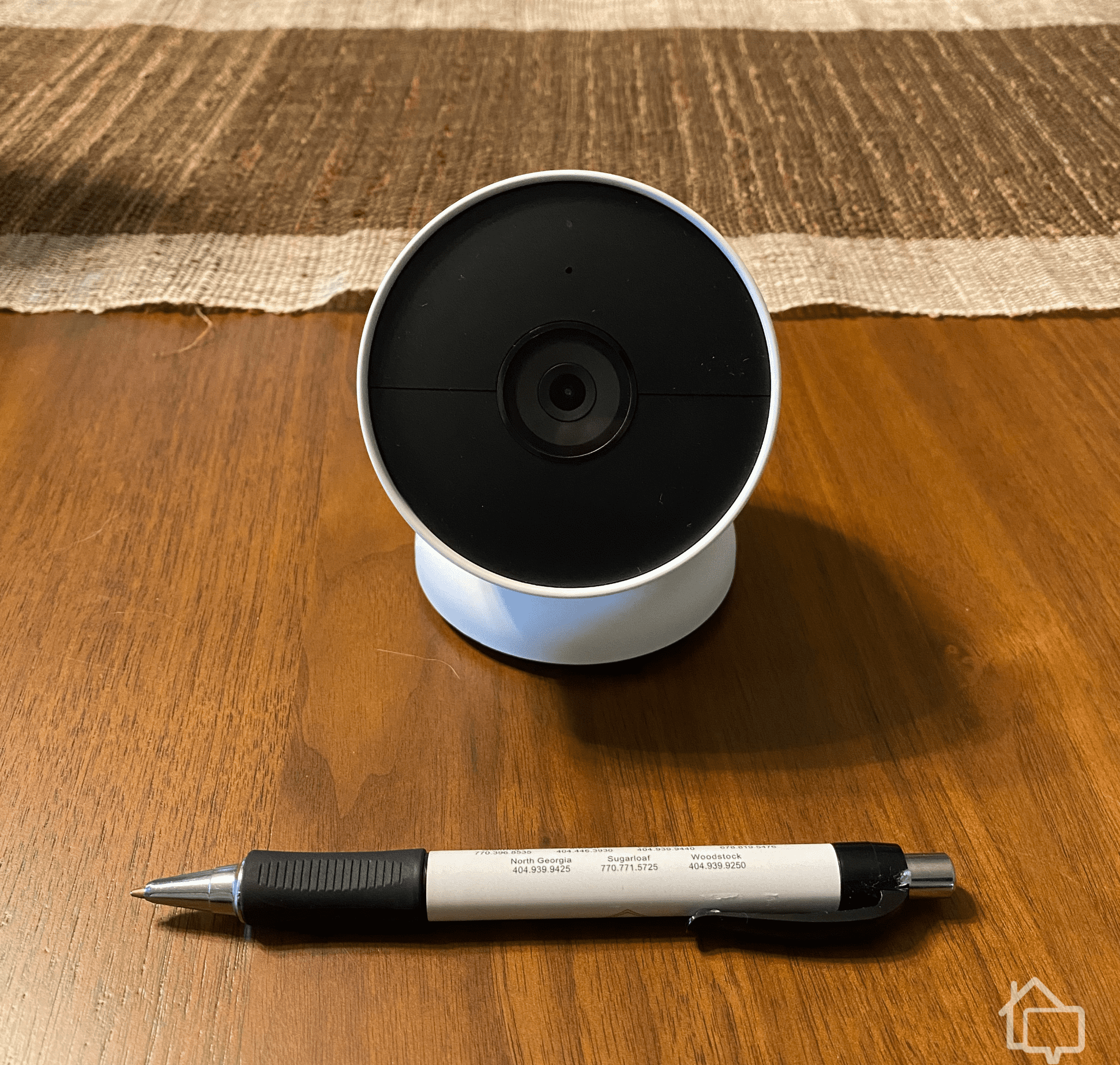
Google Nest Cam. Pen for Scale
It was packaged well too. Everything was tucked safely away into its own little compartment. And by everything, I mean, not much. The box contained the unit, its mount, a mounting plate, some hardware, a charger, a security cable — which we’ll get into later — and an instruction manual.
Let’s take a second here to get some clarity on the Nest lineup. There are actually two versions of the Nest Cam. There’s the one I tested — the Nest Cam (Battery), which is a battery-operated, indoor/outdoor cam. And then there’s the Nest Cam (Wired) which plugs into wall power and is meant for indoor use only.
Also note that the battery-powered model is $80 pricier than the indoor version, but that’s money well-spent if you’re looking for flexibility. For starters, it works both indoors and outdoors. You can place it anywhere, and you can even move it around as your needs change. And since it’s battery-powered, you won’t have to worry about finding a wall outlet to plug it into. That’s just smart design, if you ask me, but then again it’s Google, so that’s kind of a given.
Pro Tip: Most battery-operated cameras are going to come with a bit of a charge already in them. You’re still going to want to fully charge them, though. Nothing’s more annoying than getting your camera all set up and mounted, then turning around, taking it down, and charging it a day later because the battery died.
Once I had everything out of the box, I plugged my Nest Cam in to get it charging. The next morning, the camera was fully charged and ready to go, so I went about setting it up.
I’ve set up quite a few security cameras in my day, and I have to say, this has to be one of the easiest — so long as you have a Google account, that is. If you don’t, you’re going to need to get one. If you do, you’re already halfway there. Just download the Google Home app and follow the on-screen prompts.
Pro Tip: Make sure you have your Wi-Fi password handy. That’s the only thing you’ll need for setting it up that you might not know off the top of your head. Or, if you’re looking for a camera that doesn’t require Wi-Fi, check out our review of Lorex’s PoE options.
The first thing you have to do is plug the camera into your wall power — it’s not going to initialize on battery alone. The charger you’re provided is magnetic, but be careful — it will fit into the camera in the proper configuration and in reverse. Listen for the “snap” sound to know you’ve done it correctly.
It’s also worth noting that you can leave your camera plugged in if you’re installing it near a power outlet. Be aware, though, that your cord is only about three feet long, so you’re going to be pretty limited in your install options.
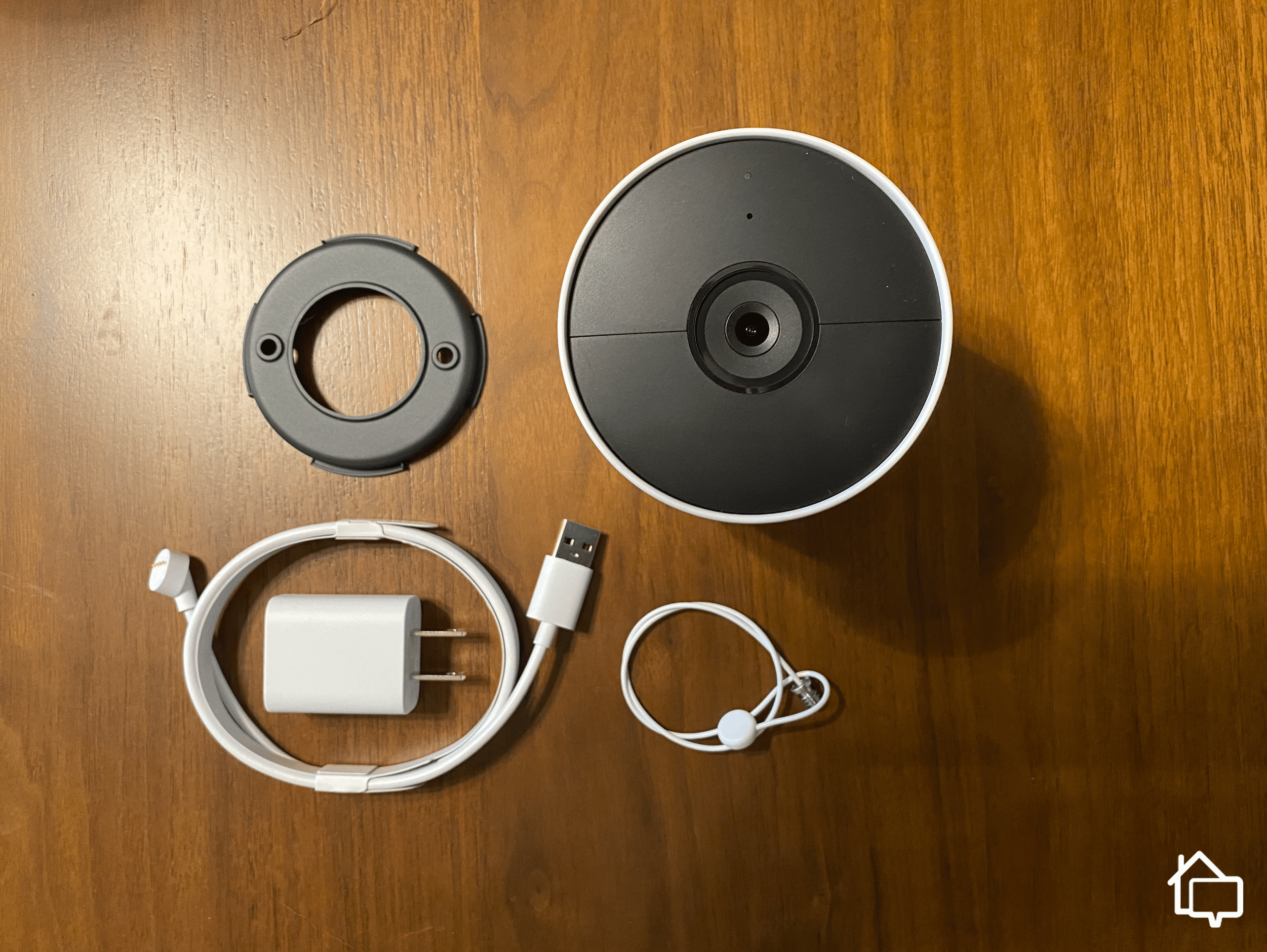
Everything included with the Nest Cam
If that sounds like a hassle, don’t worry. Over the course of my testing period, the battery remained almost fully charged. Google says a Nest Cam can run for about three months without a recharge at typical activity levels, and I believe it.
Back to the setup. Throughout the process, you’re going to see a lot of status screens that tell you things are downloading and being configured and set up. I do really appreciate Google here — it has programmed these devices in such a way that they’re always giving you real-time feedback. You’re never going to be wondering if something froze or you need to start over. It’s little details like this that kept showing up throughout my experience with the Nest Cam that I think really elevates it above much of the competition.
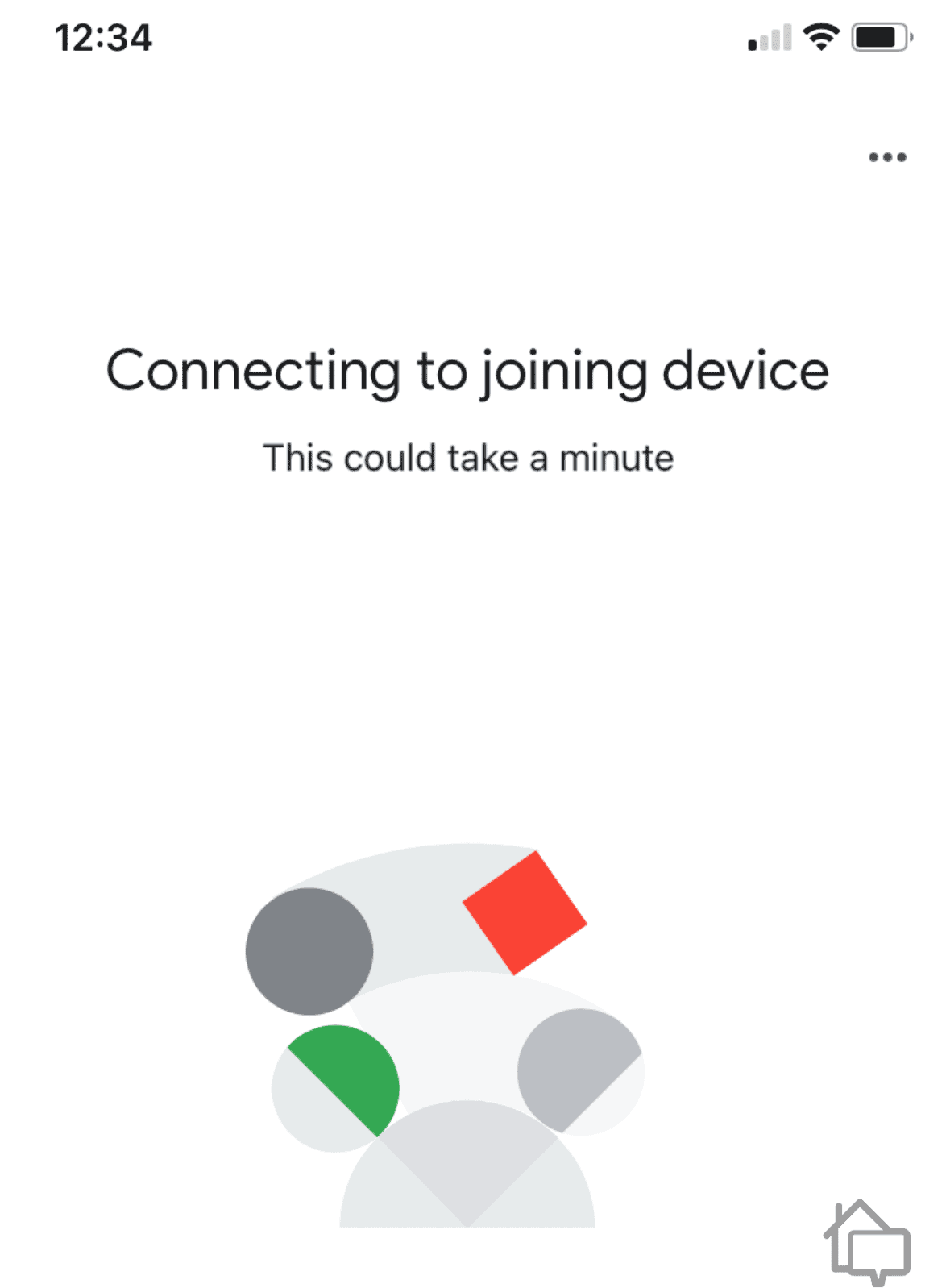
The setup process was full of feedback
Once the camera was all set up — about a 10-minute process from start to finish — it was time to install it. Let’s have a look at what that entails.
Snap the camera body into the mount. Boom. Done.
It sounds a little funny, but really there isn’t much more to it than that. The Nest Cam itself connects to its mounting station using powerful magnets that allows you to swivel the unit around to get just the right angle on things. No tracks to mess with, no nuts to tighten. And since this is a battery-powered camera, you’ll need to take down and recharge it every once in a while. The magnetic base makes the process a whole lot easier.

The Nest Cam mounted indoors
I chose to stick mine on the indoor greenhouse I made for my wife. It gave me a pretty good vantage point to see everything going on in my living room, and the black-and-white motif went well with the decor. Someday I’d like to see the Nest Cam offered in a few more colors, like we saw in our review of the Ring Spotlight Camera, but for now white will do.
Because the greenhouse is metal, the Nest Cam’s magnetic base attached really securely. And honestly, that was it for my indoor install. It took all of two seconds and I was ready to go.
Something to keep in mind, though, when you’re installing your Nest Cam. This piece of equipment is designed to be mounted about six feet off the ground, meaning you probably don’t want to set it on your countertop and call it a day.
Instead, you’re probably going to want to use the included hardware to mount it on a wall a little above your head. Don’t worry, that’s a super easy task. Just screw the mounting plate into the wall and snap the camera into place.
Pro Tip: Another reason you want to mount cameras up high is so thieves can’t steal them as easily and would-be burglars can’t easily alter their line of sight. For more on that, read our guide to positioning your security cameras.
Now that the camera is up and running and installed where we want it, let’s talk about how it performs. We’ll start with the inside.
After a few days of testing, I have to say I was pretty happy with how the Nest Cam performed inside. It was reliable, it was responsive. Honestly, it never really missed a beat. It was small enough that it didn’t really stand out, and sturdy enough that I wasn’t worried about it sliding around or falling off its mount. Let’s take a look at some of the other details about the Nest Cam’s performance, though.
I’m going to be pretty critical of the Nest Cam here. For a piece of advanced equipment that costs as much as it does, I would expect a little more in terms of image quality. The Nest Cam records in 1080p and has a pretty limited field of view at just 130 degrees.
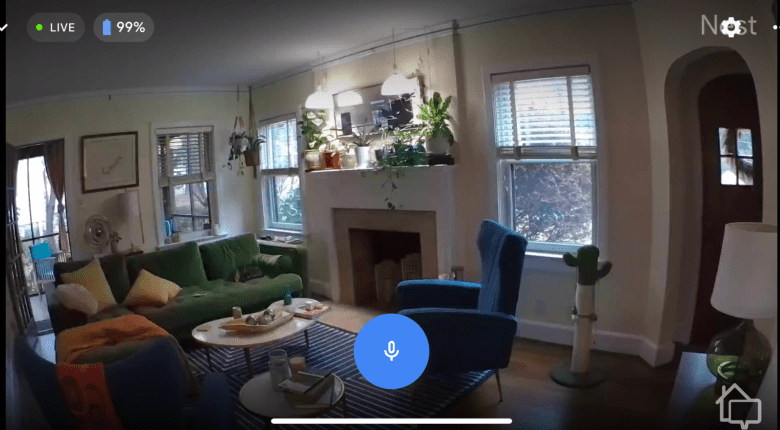
Nest Cam’s image quality
Now I should qualify this. 1080p is industry standard, and as you can see, a 130-degree view is more than enough to capture an entire room if you’re thoughtful about the camera’s positioning. Why am I considering this a tick in the cons category? I just expected more. No crystal-clear 2K resolution? No ultra-wide-angle lens to capture every detail? C’mon, Google.
Maybe I’m just spoiled, but when I first saw the picture, I sort of shrugged and said, “It’s OK, I guess.”
For only about $20 more, Arlo offers the Arlo Pro 4 indoor/outdoor cameras. It’s a lot like the Nest Cam – it’s battery-powered, it has a magnetic mount, it’s small and sturdy – but unlike Google’s camera, the Arlo Pro 4 boasts a 2K resolution that is both clearer and sharper than the Nest Cam’s video quality. It also captures a wider area with its 160-degree wide-angle lens. Here’s our Arlo Pro 4 review if you’re interested.
Now, back to singing the Nest Cam’s praises. I could actually sing them through the device and annoy anyone sitting in my living room with high fidelity. The audio quality is that good. Now it’s not going to sound like it’s coming through a high-end stereo system, but the Nest’s internal speaker for two-way communication is certainly better than most. While there’s a bit of latency — there is with every camera I’ve ever tested — it’s totally reasonable to use it to have a conversation with a delivery guy or tell your cats to stop fighting.
Here’s another neat thing I noticed with the Nest Cam, or more specifically, Google Home. With my free trial of Nest Aware — more on that in just a bit — the history of each camera is set up in such a way that you can scrub through the whole day, skipping to moments where the camera caught something. With other cameras I’ve used, it’s a little difficult to find exactly what you’re looking for, but Google Home offers a simple, intuitive solution.
This feature can be especially helpful if you’re monitoring multiple cameras since the timeline can show activities from multiple cameras. This way, you can cross-reference your cameras’ histories and see which cameras recorded a specific event. No more sifting through endless lists of recordings.
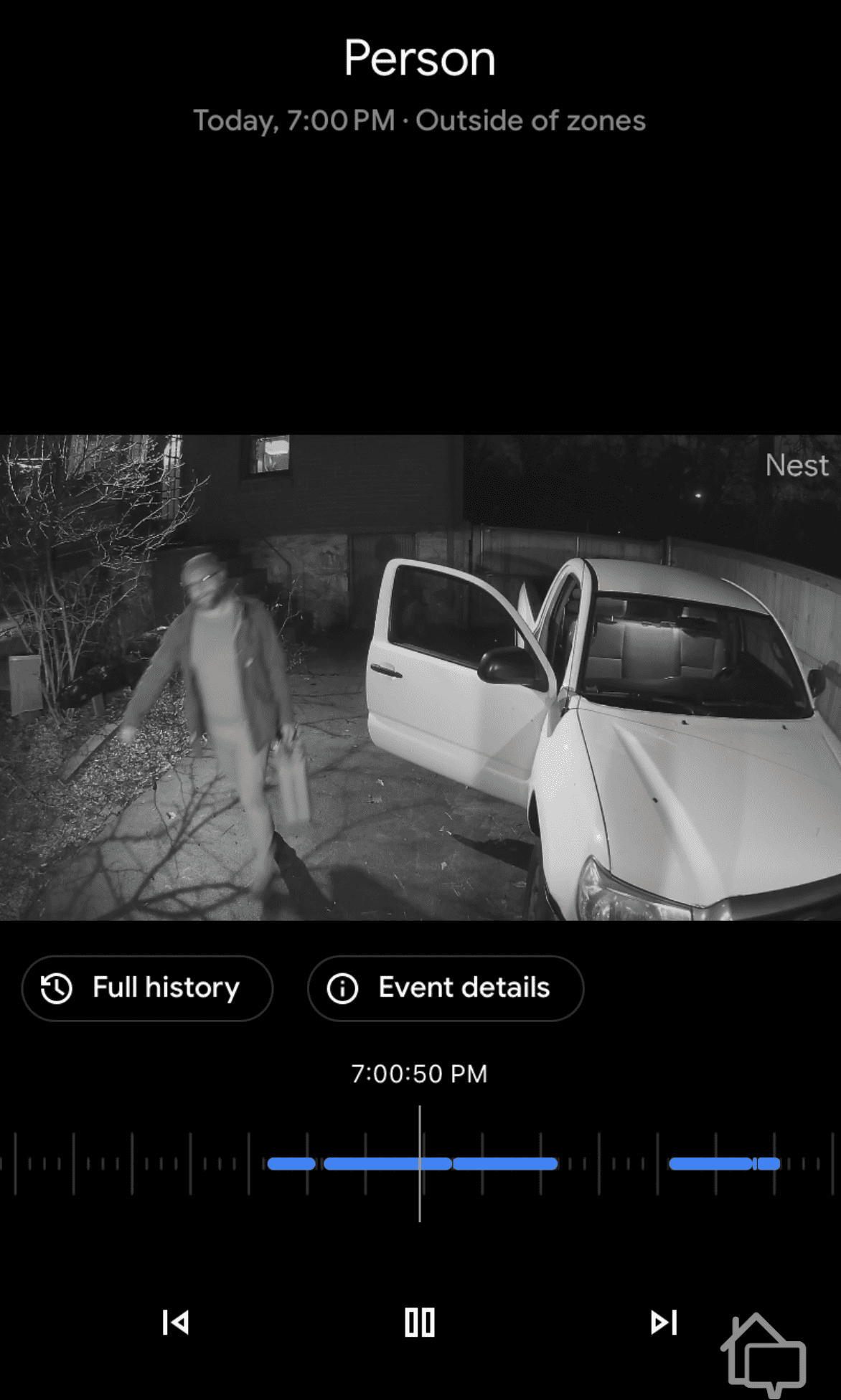
Google Home’s intuitive playback functionality
Did You Know? Google offers a free month-long trial of Nest Aware with your new equipment, which enables smart detections and expanded video storage. After the trial period, a basic package is $6 per month or $60 for the year.
One of my pet peeves when dealing with a new camera is dialing back its sensitivity settings. Nine times out of 10, the default settings will have your phone buzzing hundreds of times a day, and it takes some calibration to have the camera ignore things that aren’t important.
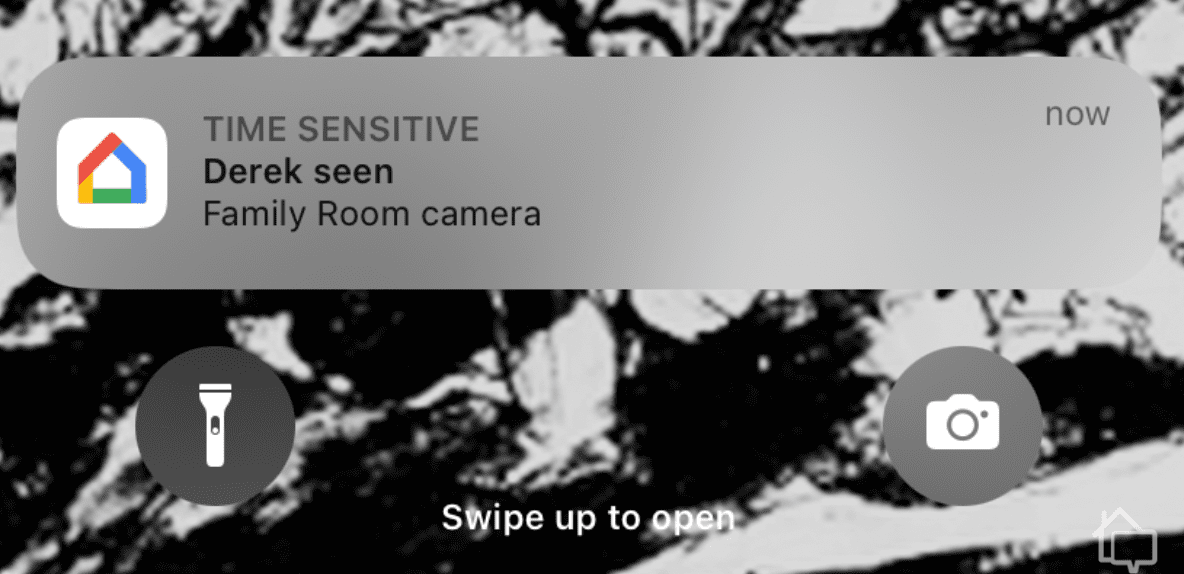
It was pretty simple to calibrate the Nest Cam to trigger for important events only
With the Nest Cam, though, I actually had the opposite issue. Right out of the box I found it wasn’t really sensitive enough. I had to go into the settings and tell the camera to detect my pets as well as alert me when motion was captured. This isn’t a drawback, really, but it’s something to be aware of nonetheless. Just know that if you pick up a Nest Cam for yourself, it might take some fiddling to get it exactly to your preferences.
Another thing to consider, though, when you’re adjusting your sensitivity settings: The less your Nest Cam is triggering, the better your battery life is going to be. If you’re fine with it only picking up major events, your battery could last up to four months – or maybe longer – on one charge.
With a Nest Aware subscription, you’ll have access to the familiar faces function. This is a neat feature: The Nest Cam will recognize who it’s looking at and alert you when they’re seen, as opposed to an “unfamiliar person.”
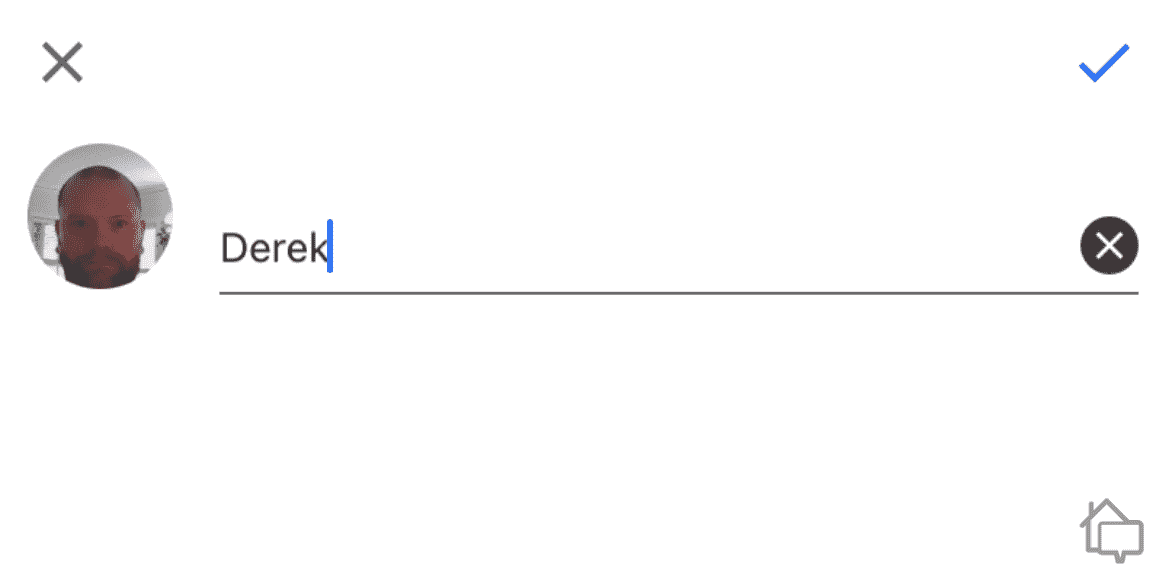
Nest Cam’s Familiar Face feature; excuse the mug
It’s pretty accurate – it only mis-tagged me two times, and both times I was wearing a hoodie. It was really easy to set up, too. The first time the Nest Cam sees someone it doesn’t recognize, it asks you to give them a name. From then on, if the camera sees that person, it will include their name in the alert.
Familiar Face comes really handy when it comes to improving notifications, and this is an area where the Nest Cam really stands out. Consider this example: Let’s say you’re caring for an aging loved one who spends most of their time at home. Obviously, you want to keep them safe, but you also don’t want to check your phone every time your camera sees your loved one moving about.
Most cameras won’t be able to distinguish between people who are allowed to be in your home and those who are not, but the Nest Cam is not like most cameras. Since it knows how your loved one looks, it can include their name in the alerts. That way, if you see that it was Aunt Beatrice who triggered a motion alert, you don’t have to worry that a stranger has broken into your home.
That’s just one example. There’s a myriad of ways that the Nest Cam can make your home security smarter with the Familiar Face feature.
Here’s another area where Google’s family of products really shines. If your home is outfitted with Nest products and other smart accessories, you can set “routines” to automate things. And here you can get really granular. You can set reminders to charge your phone at bedtime, lock your doors at 9:00, and start dimming the lights at 8:30. You can have your indoor cameras stop recording when you’re at home and start again when you’re away. You can have your Google assistant address you as “admiral.” It’s up to you.
If you’re thinking of outfitting your home with Google products, the next logical step after the security cameras is a video doorbell. Lucky for you, I just finished reviewing the Google Nest Doorbell. I think you’ll like what I found.
Pro Tip: If you want to take advantage of the automation features Google offers, you’re going to need quite a bit of equipment. Expect to spend in the thousands for a fully smart home. If that’s too much, you might want to check out our guide to the best affordable home security systems.
So those are the highlights of using the Nest Cam inside. Let’s move outside to get the full picture.
Like I said above, the Nest Cam can be used indoors or out. Its performance is about the same in terms of image quality, audio quality, notification sensitivity, and all that. But I do want to talk about some outdoor-specific items I noticed.
Google specifically says the camera is “weather resistant,” not “waterproof.” I didn’t have the guts to dunk the unit in the sink to test that out, so I’ll just take its word for it. I will say that during the testing period, it rained pretty heavily at times, and the Nest Cam did just fine.

Nest Cam mounted outdoors
A bit of advice: If you can, mount the camera under some sort of protection like I have here. This will ensure you don’t run into any issues with the electronics getting fried from moisture.
The Nest Cam comes with a “secure loop,” which screws into the back of the camera and loops around the magnetic mount. Google recommends using this cable if you’re installing the camera above 6.5 feet to prevent the camera from getting knocked off the base. It’s up to you whether you use it. I didn’t because, like I said, that magnet is strong.
Also, don’t mistake this for an anti-theft device. The loop is easy to loosen, and the wire feels like it could be cut with fingernail clippers.

Nest Cam’s secure loop
Back to the sensitivity conversation. You might find that you’re getting a lot of unnecessary alerts if your Nest Cam can pick up things like passing cars or a tree branch blowing in the wind. You can exclude that repetitive motion using the camera’s Activity Zone feature.
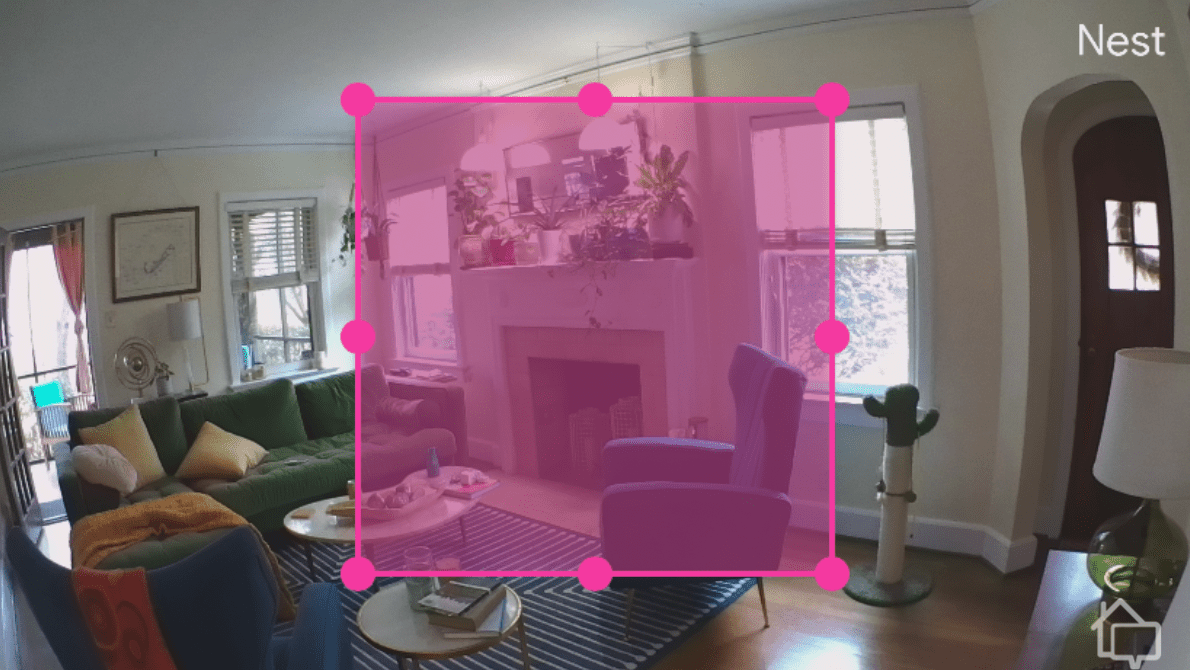
Nest Cam activity zone
It’s super handy and super easy to set up. Just drag the rectangle to encompass the area you’d like the camera to keep an eye on, and you’re done. I see this feature in many of the top security cameras today, and I was glad to see the Nest Cam (battery) offers it.
Once again, I’m going to have to ding the Nest Cam here. Rather than embracing new color night vision technology, the Nest Cam’s after-hours picture is only IR-powered black and white. Again, I kind of expected more, like I saw in our review of the Arlo Pro 3 or in our Ring Spotlight Cam review.
That said, I’d like to point out that there are advantages in using IR-powered night vision compared to color night vision. Color night vision requires a visible light source, like a spotlight or floodlight. Most cameras with color night vision come equipped with a built-in smart light.
Some users, however, prefer a more subtle, discrete approach, and if that’s you, the Nest Cam is better-suited for you. Cameras with infrared night vision use invisible infrared light to illuminate their videos, which means the clear lighted up surrounding is for your camera’s eyes only – you’re not illuminating the way for the stranger (possibly intruder) sneaking up in the dark. That gives you an advantage.

Nest Cam’s night vision
Specifically with the Nest Cam, the image quality of the night vision mode is pretty stellar. It’s not too grainy like I’ve seen with other IR-based night vision in the past.
So there you have it. That’s about all there is to know about using the Google Nest Cam on a day-to-day basis. With the exception of a few points of contention, I had a great experience with this camera. There is one last thing to talk about before I give you the final verdict.
Let’s talk about the Nest Aware subscription. Your camera will work just fine without it, but you won’t have access to extended video storage or some of the AI and automation features you likely bought the Nest Cam for in the first place. The good news is Nest Aware is relatively cheap as subscription services go, and there are two tiers of service to choose from. Here’s the breakdown:
| Feature | Nest Aware | Nest Aware Plus |
|---|---|---|
| Event video history | 30 days | 60 days |
| 24/7 video history | No | Up to 10 days |
| Intelligent alerts | Yes | Yes |
| e911 | Yes | Yes |
| Number of devices | All in home | All in home |
| Price | $6 per month, $60 per year | $12 per month, $120 per year |
To get the most out of your camera, you’ll want to go with a Nest Aware subscription. Don’t worry; Google lets you test-drive the service for 30 days so you can decide if it’s worth it.
I’d also like to point out that the Nest Aware subscription has gotten a lot more affordable than before. Did you know that it used to cost $5 per month for each Nest Cam you own? Now, it’s even more affordable than a Ring Protect subscription, which was once the most affordable cloud subscription available, or Arlo’s cloud storage. The Ring Protect Plus plan for unlimited cameras costs $10 per month, while Arlo’s Secure plan costs $12.99 per month. That’s something to keep in mind. The equipment cost is one thing, but the on-going subscription can strain your wallet too!
Now that we’ve covered all the ins and outs of the Google Nest Cam (battery), it’s time to answer the all-important question: Is it really worth it?
This is a well-designed camera with some advanced features as well as a few significant areas for improvement. Is it worth the near $200 (or more) you’re going to spend? Let’s take a quick look at its features once again.
| Resolution | 1080p HD with HDR |
| Night vision | IR-based (black-and-white) |
| Audio | Two-way audio with noise suppression |
| Viewing angle | 130 degrees |
| Power options | Battery or plugged-in |
| Weatherproofing | IP 54 |
| Battery life | ~3 months |
| Motion detection | Yes |
| Person detection | Yes |
| Pet and vehicle detection | Yes |
| Facial recognition | Yes, with Nest Aware |
| Free cloud storage | 3 hours of video history |
| Subscription cost | $6-$12 per month |
Are you getting the value for your money? For me, the answer is yes. While the price point is a little high, the ease of use, design, and reliability of this camera make it well worth it. I don’t feel like I overpaid for this piece of equipment, and I would gladly use it to protect my home and family.
The Nest Cam has a particularly strong selling point for users who want to make their home security smart. From the smart home integrations to the Familiar Face feature, this camera adds a lot of intelligence to video monitoring.
That said, there are plenty of other cameras on the market that offer similar feature sets that might be a little less pricey. Before you make your decision, be sure to check out our guide to the best security cameras of 2025. You’ll find plenty of options there.
The Google Nest Cam is a little more expensive than its competitors, at around $150. However, its reliability and features make the price reasonable.
Your Nest Cam will run fine without a subscription service, but to take advantage of all of its features, you’ll need a Nest Aware account.
The Google Nest Cam has industry-standard 1080p video resolution. This is more than enough for capturing important events, but some of the finer details might be lost.
The indoor/outdoor iteration of the Nest Cam is battery operated, but the indoor-only model is wired.
True to its reputation, the Google Nest Cam is among some of the best security cameras on the market today. While it’s a little more expensive than some of the other options available, it has great features and a solid design.