D-Link Home Security Camera Reviews
These power-packed smart security cameras are loaded with features, but come with a few downsides.
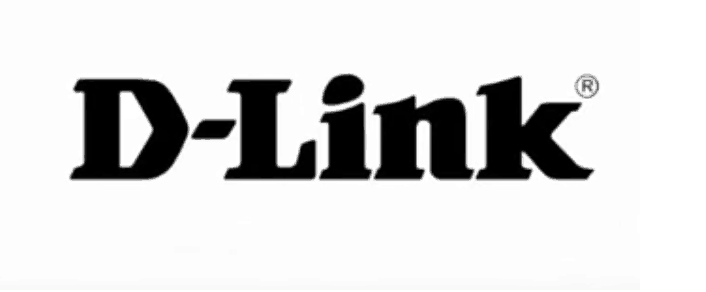

SafeHome.org may receive compensation from some providers listed on this page. Learn More
We may receive compensation from some providers listed on this page. Learn More
These power-packed smart security cameras are loaded with features, but come with a few downsides.
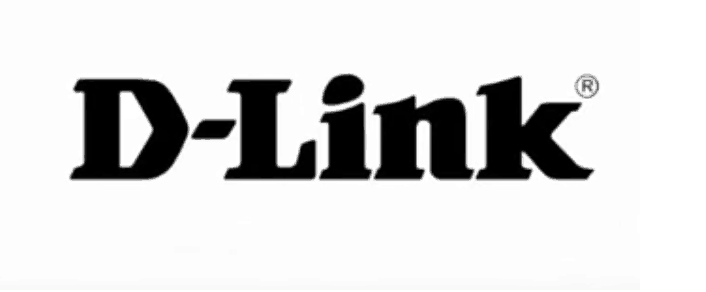

Editor’s Note: Security cameras provide great protection, but we highly recommend investing in a home security system from a reputable company like SimpliSafe, ADT, or Vivint. Take a look at our list of the best home security systems on the market right now.
For our hands-on review of D-Link security cameras, we’re taking you to a galaxy far, far away.

D-Link Pan-Tilt Camera
D-Link, in its extensive lineup of security cameras, instantly reminded us of miniature versions of the beloved “Star Wars” droid R2-D2.1 Don’t you agree, looking at that above photo?
Well, fictional robots aside, this was how we dove into our review of D-Link: with a dose of sci-fi inspiration. For this review, we’ve acquired two D-Link models: the DCS-8525LH (pictured on the left below) with pan and tilt function and 1080p video resolution; and the DCS-8630LH outdoor spotlight camera (right).
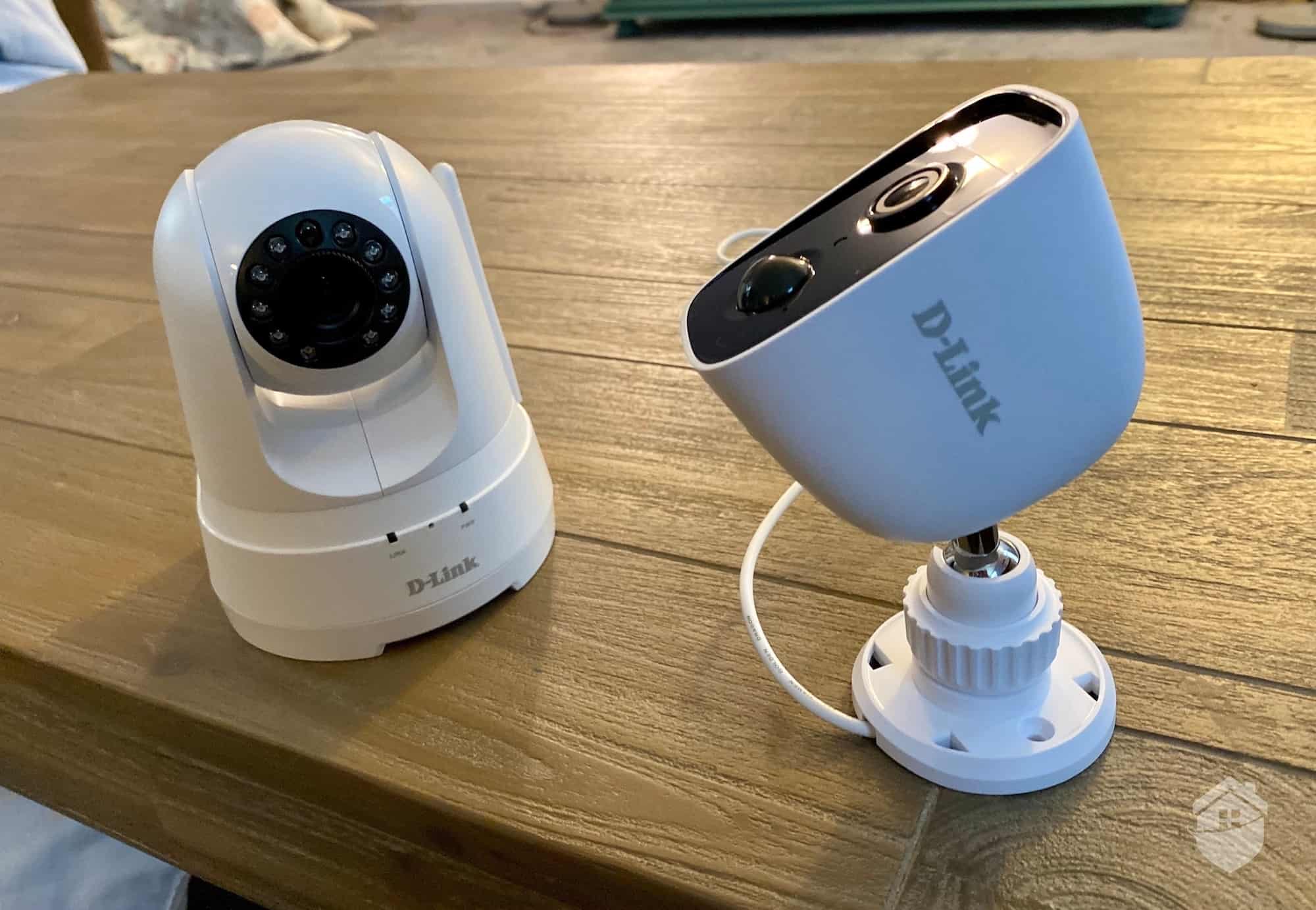
D-Link Cameras
Join us as we guide you through our hands-on experience with D-Link cameras, analyzing their features, power, performance, and protection for our home.
As with most high-tech security products, this one was not a perfectly smooth experience; rest assured, though, that if we can master a D-Link camera, anyone can.
So let’s dig in!
Check out more recommendations from the SafeHome team:

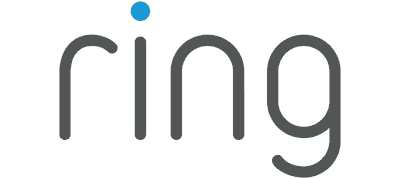
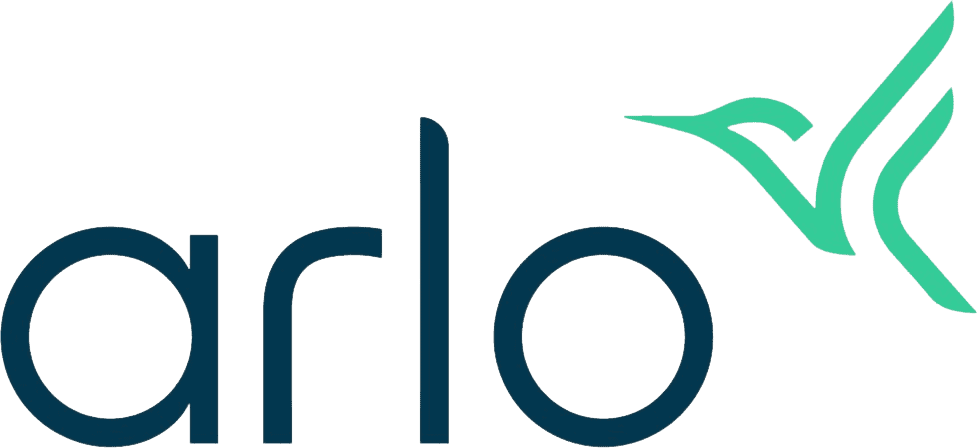

D-Link Camera at Night
It’s worth noting upfront that D-Link wasn’t originally a security camera brand. In fact, to this day, it’s best known for its networking products like routers and network adapters – a product line it has been developing since 1986.2
D-Link security cameras didn’t enter the picture until about 30 years later, but given D-Link’s networking prowess, their cameras gained popularity for being reliable wireless options.
Initially, D-Link quickly filled their inventory with a wide variety of options, similar to what we saw from other brands like the Swann Security System we unpacked not long ago and Samsung from our Samsung camera review. But as of 2023, D-Link trimmed the fat and reduced its offering to just six cameras, including the two we tested for this review.
We were slightly turned off by D-Link’s product names though; we think using model numbers like DCS-12345 doesn’t help consumers because they don’t mean anything in layman’s terms, and they’re another reason these cameras are a little difficult to find online. We’re still trying to make sense of it all ourselves, to be honest.

D-Link Camera on Fireplace
D-Link may not be as security camera-focused as Ring and Arlo, but their security cameras are well-documented on their website. You’ll find features and specs, details on storage options, and sample footage. Still, you won’t find everything you need to know online, such as setup procedures. That’s where a hands-on review like this one comes in handy when researching cameras from D-Link.
FYI: For a more camera-focused home security experience, we still recommend the big names simply because we know the products inside and out, and we trust their reliability. Visit our handy home security comparison guide to see how D-Link stacks up to other security brands in the industry.
It did beg a question for us, though: Does the lack of emphasis on cameras mean the cameras themselves don’t work very well?
With that, here’s more on our unboxing and installing experience with D-Link cameras.

D-Link Packaging
After receiving our D-Link “D-livery,” we found the unboxing process to be relatively smooth with both cameras. All mounting hardware is included and organized efficiently in the box, so we didn’t have to untangle wires and handle lots of small parts. So far, so good.
Some of you might be familiar with D-Link because of its connectivity products, like Wi-Fi routers and range extenders, which have been around a lot longer than its cameras have. But if you’re not, we have good news: D-Link’s cameras, like their other products, are quite easy to install, and we were fully operational with both cameras in their rightful place in our home within 15 minutes.
Keep in mind that this type of fast installation is standard procedure for DIY home security products across the market, and D-Link, for us, was no different.
FYI: For a truly user-focused camera app experience, check out the potentially life-saving thumbprint safety feature we found in our Canary camera analysis.
Initially, the process couldn’t have been simpler. Similar to our Ring DIY camera experience, D-Link’s cameras are wireless, so everything synced up pretty well: Plug in, power on, open app, sync our two cameras, and watch the magic happen. From there, it was just figuring out the best positions and angles, and interacting with the D-Link mobile app for full smartphone control of our cameras.

D-Link App – Add Device
Once we’d finished syncing the cameras with our app to initiate setup, we mounted our outdoor D-Link camera to one of our porch pillars, on the side facing the street, like so:

D-Link Camera Outside
On the other hand, we placed the indoor pan-and-tilt camera indoors to watch over our living room. It didn’t need wall mounting, so we set it on top of our dining table with a clear view of the kitchen. (Not today, milk thief; not today.)
And that, folks, is how you install a D-Link camera. For more install tricks and tips, head over to our camera installation guide.
But first, we got some serious hours in with these D-Link cameras that we want to share. Let’s break down some more details from our day-to-day interaction with D-Link, starting with the outdoor camera.
Right off the bat, we liked that D-Link cameras are pretty easy to control with their mobile app, which allowed us to set automations and “rules” for how the camera should perform.
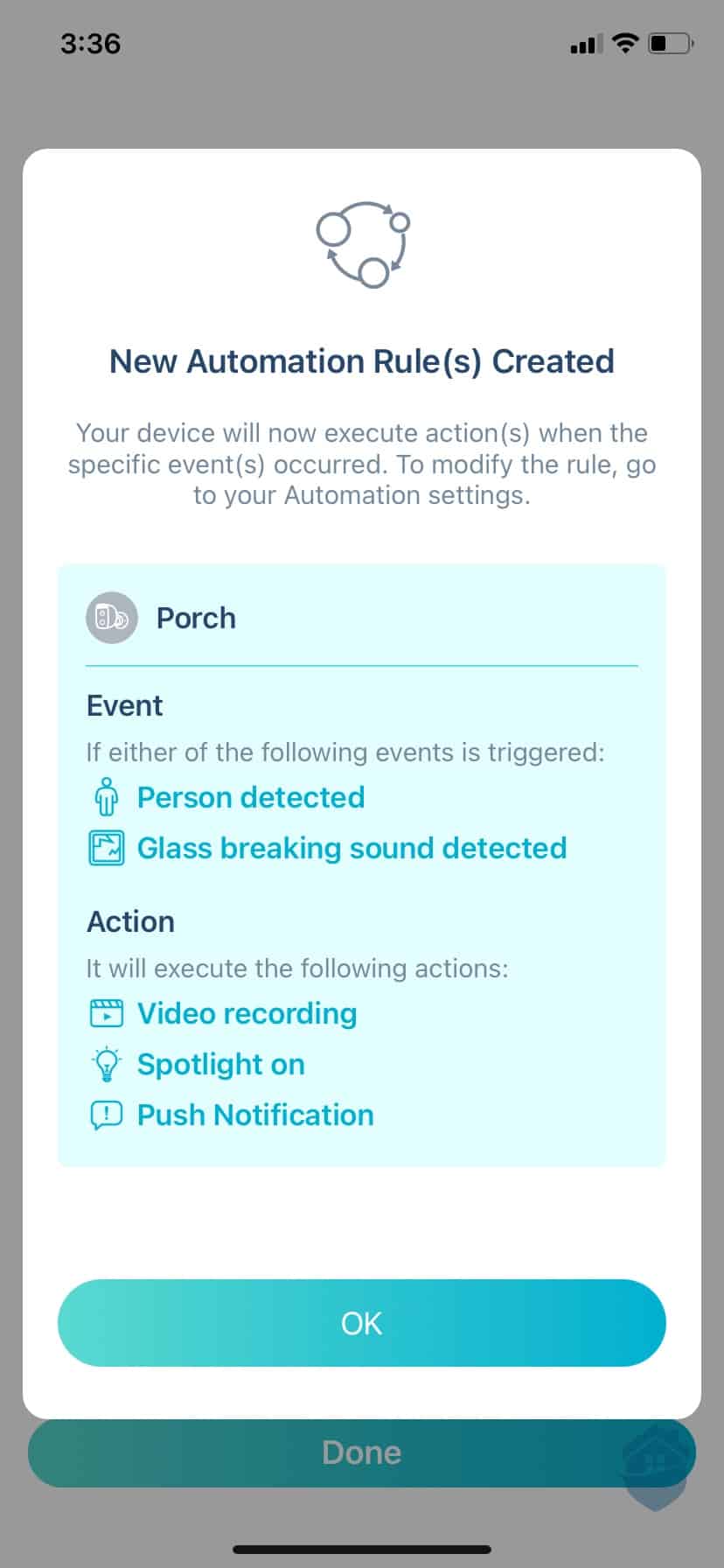
D-Link – New Automation
This “rule,” pictured in the above screenshot, was the default for our outdoor camera, which we named “Porch.” In the event a person or “abnormal” sound is detected in live view, the camera automatically starts to record, turns the spotlight on, and sends us an alert.
We figured the automatic spotlight function would come in handy in deterring package thieves, but it also lit our way whenever we were coming home late from dinner, the movie theater, or a family night out. But it’s main function is to deter thieves. Learn about the pros and cons of smart lights for home security before considering a spotlight-equipped camera, though. They’re not for everybody.
Pro Tip: You can name the camera pretty much whatever you want but we felt that “Porch” was a much better name than “DCS-8630LH.” One word of warning, though: If you have another wireless device installed out there, you might want to name the camera something more specific than “porch” to avoid confusion.
So that was our first takeaway using D-Link cameras: They’re easy to use and control in conjunction with the app and they even have some autonomy. Now let’s move on to discuss a few more features as we dove in deeper.
After a somewhat slow start loading live view and interacting with the app, we checked our Wi-Fi speed and discovered it was running at a bit less than half of its max-400 bps output. Sure enough, it looked like our Wi-Fi was being stretched too thin.
To try to relieve some of that strain, we decided to go into the app and lower the video resolution (very important!). That’s the first place we went, simply because we knew we didn’t have a terabyte or more to spare in our home Wi-Fi package at that moment.
If you’d rather keep the resolution high, though, consider a wired camera. But really, dropping the resolution down by one step won’t produce much difference in the quality. We did the same when we tested SimpliSafe’s SimpliCam, and it yielded no discernible drop in quality.
Pro Tip: If you start to see slowdowns in your security camera’s performance like we did, it’s a really good idea to check out those video resolution settings. For more tips on getting a smoother home security experience, check out our updated security camera buying guide.

D-Link Camera Installed Outside
We tested several angles for our D-Link outdoor camera, knowing it would fit pretty much anywhere we put it – it’s small, lightweight, and not very obtrusive in appearance, in our view, As seen above, this one went right above our Ring Doorbell, where the two cameras could go toe-to-toe in a race to see which one catches the porch pirate first. (They both lost. No pirates.)
Here, we started receiving person and sound notifications that matched what we had set up in our rules and automations tab, and the app began interacting with the camera, giving us more ways to see what this device could do.
In its previous perch, the camera didn’t always respond as fast or as smoothly, so we noted this as we continued our series of tests. Not only did moving the cameras around give us more information about the nuances and quirks of this camera, it also presented a teachable moment: You can’t place these cams just anywhere.
That said, with D-Link, we found that as long as the location of your camera is within range of your Wi-Fi router and isn’t being obstructed by any large objects, you should have no problem.
FYI: D-Link’s firmware update was pretty long for us: 10 minutes for each camera, in our estimation, which isn’t a huge deal, but longer than, say, a pair of budget-friendly Wyze Cams. If you want snap-your-fingers setup, we recommend giving Wyze a try – they’re neat little devices.
D-Link’s motion detection control center, called Scenes, is where you give the cameras more information about how you go about your day and get better, richer recordings.
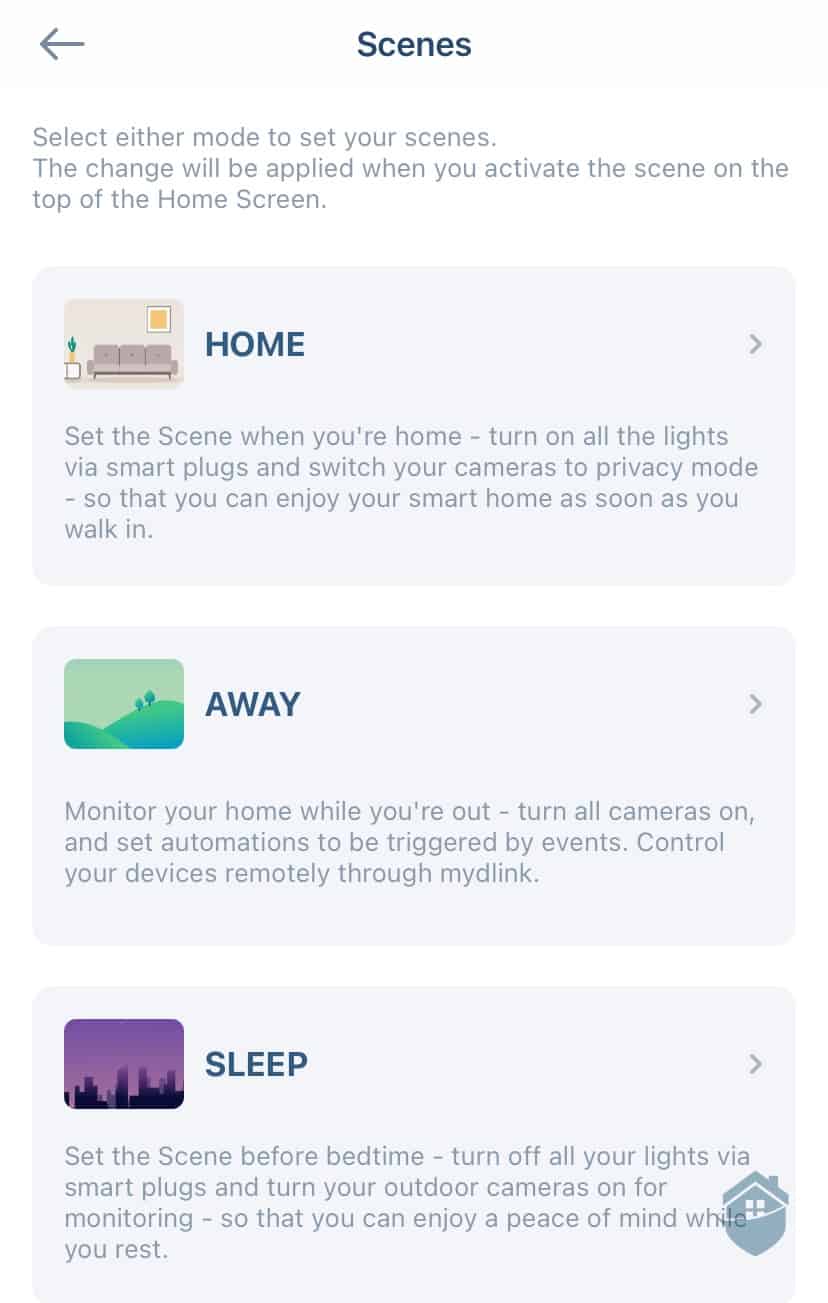
D-Link App – Scenes
With the app, any D-Link device we’ve got synced to it works in accordance with that scene. If we had D-Link smart plugs attached to our home’s lighting, for instance, we could enable “Home” to turn on the lights when we enter our front door, and switch our cameras to privacy mode.
When leaving home, the reverse sequence – turning off the lights and walking out the door – would then trigger the “Away” scene, when all cameras turn on again. And so on and so on. We really like how D-Link is smart in this way.
Those features aren’t unique to D-Link though. In fact, we’ve seen better, like the Nest Cams automatically setting itself to “Home” and “Away” mode based on our phone’s location. So there’s that – but as far as managing security cameras, D-Link is one of the more user-friendly ones.
Once we’d dotted all those i’s, we could now look upon our camera’s view.
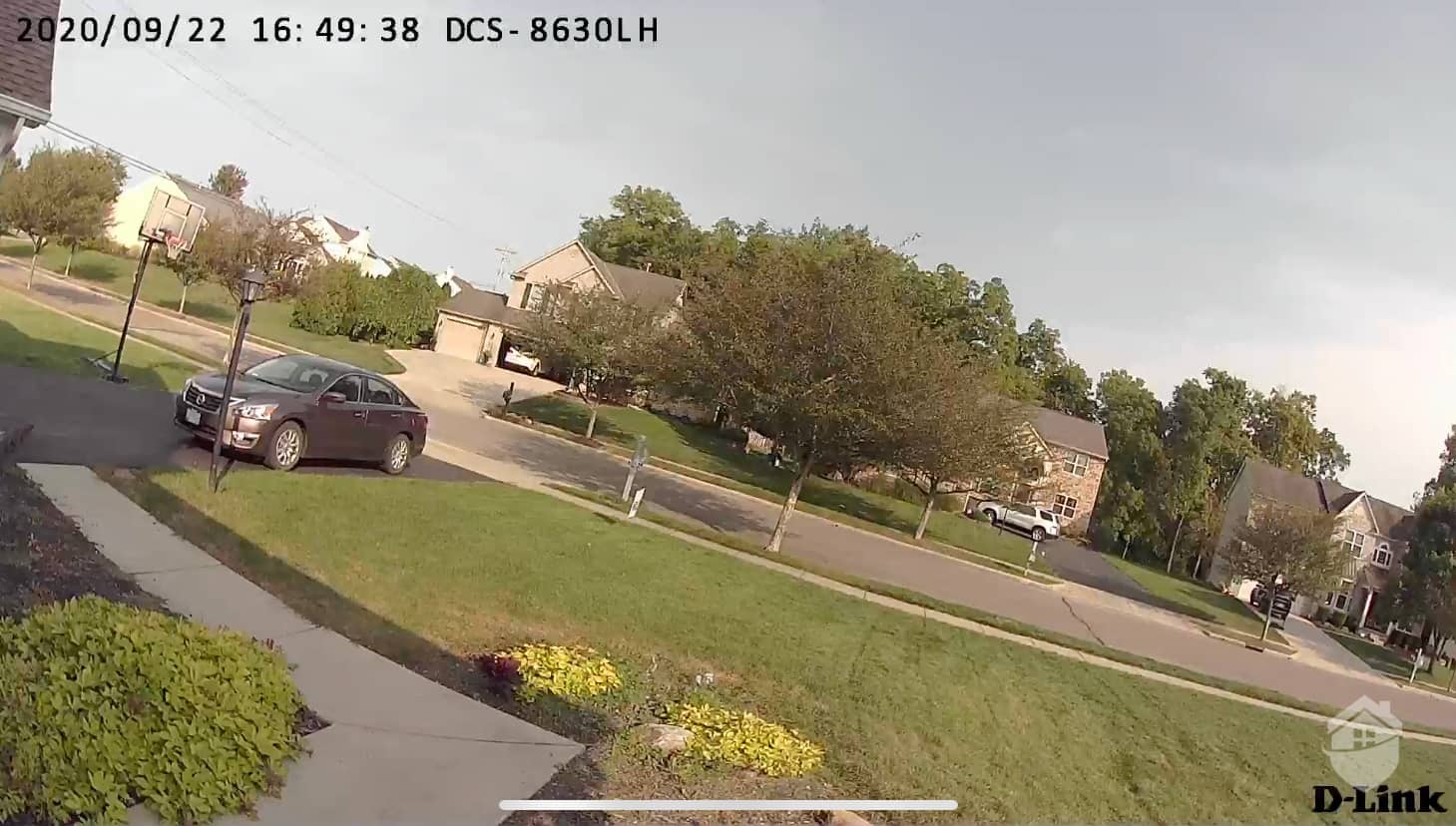
D-Link DCS-8630LH Camera Video Quality – 1080p
Sounds pretty cool, right? Now, let’s set all these neat features onto a new target: the D-Link indoor camera, aka DCS-8525LH.

D-Link DCS-8525LH
When it comes to design, the D-Link Pan and Tilt indoor camera looks the part of a pan-and-tilt cam. It has a build similar to other pan-and-tilt cameras we tested – a circular base that controls the panning action mechanically, and a round camera head that can tilt up and down. But let’s see if there’s anything that sets this D-Link camera apart.
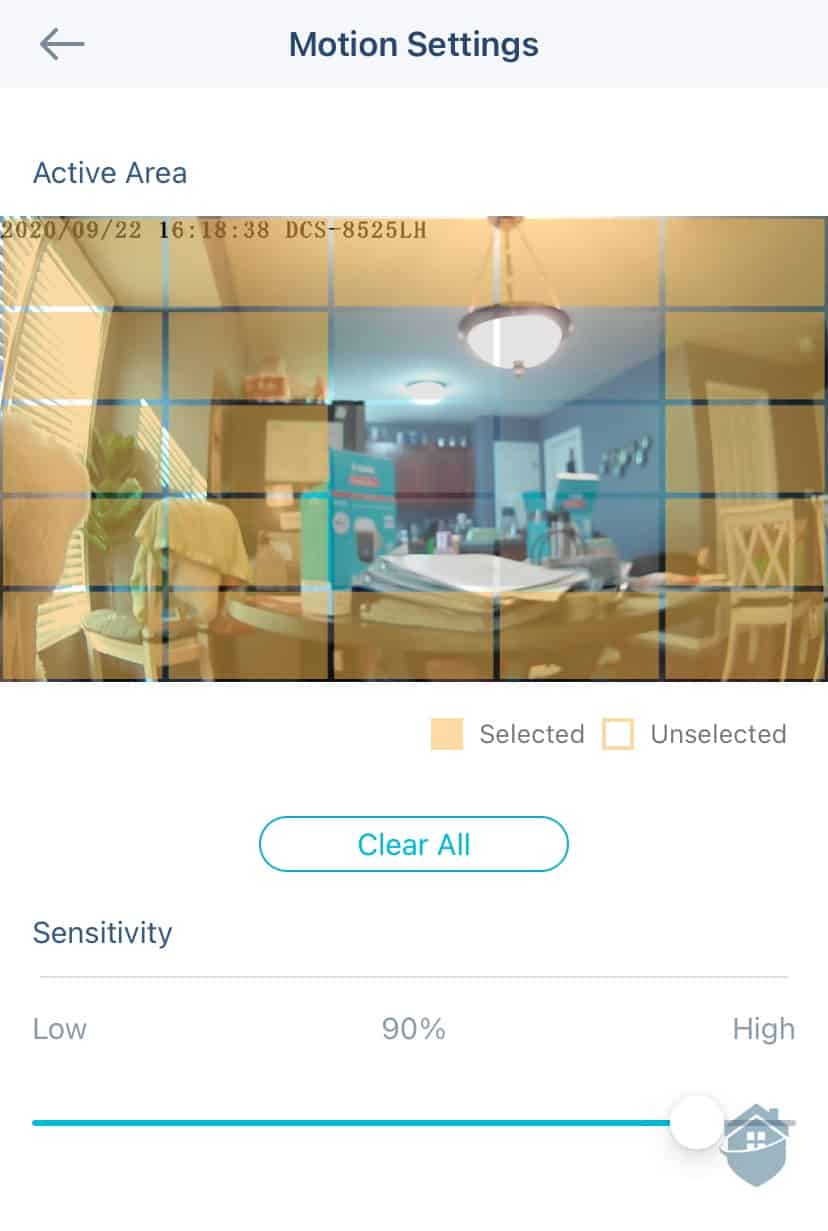
D-Link Motion Settings
In the camera’s motion settings, we had a bit more control than we did with the outdoor cam, simply because of that pan-tilt action. Like the Arlo camera suite we unpacked last year, we were able to block out certain spots in a grid over our D-Link camera’s view that we wanted the camera to pay extra attention to. We also ticked up our motion sensitivity slider to see if that would yield more recordings. But we caution against going up too high here, lest you start getting flooded with notifications.
Note that this camera comes with on-board person detection, so that helped keep false alarms low even when we set the sensitivity to the max. However, it wasn’t always perfect. We got about three alerts per day about our furry little friend trying to grab food on the dining table, where we placed the camera.
Did You Know? Motion sensitivity controls are pretty standard in camera brands these days, and they’re especially useful for getting the most detail out of your recordings. For more ideas, visit our full roundup of cameras with the best motion sensing.
For this camera’s indoor adventures, we decided to beam it into our kitchen, where two hungry preteens can often be found doing one of three things: asking when it’s time to eat, telling us they’re hungry, and ignoring authority and eating anyway.
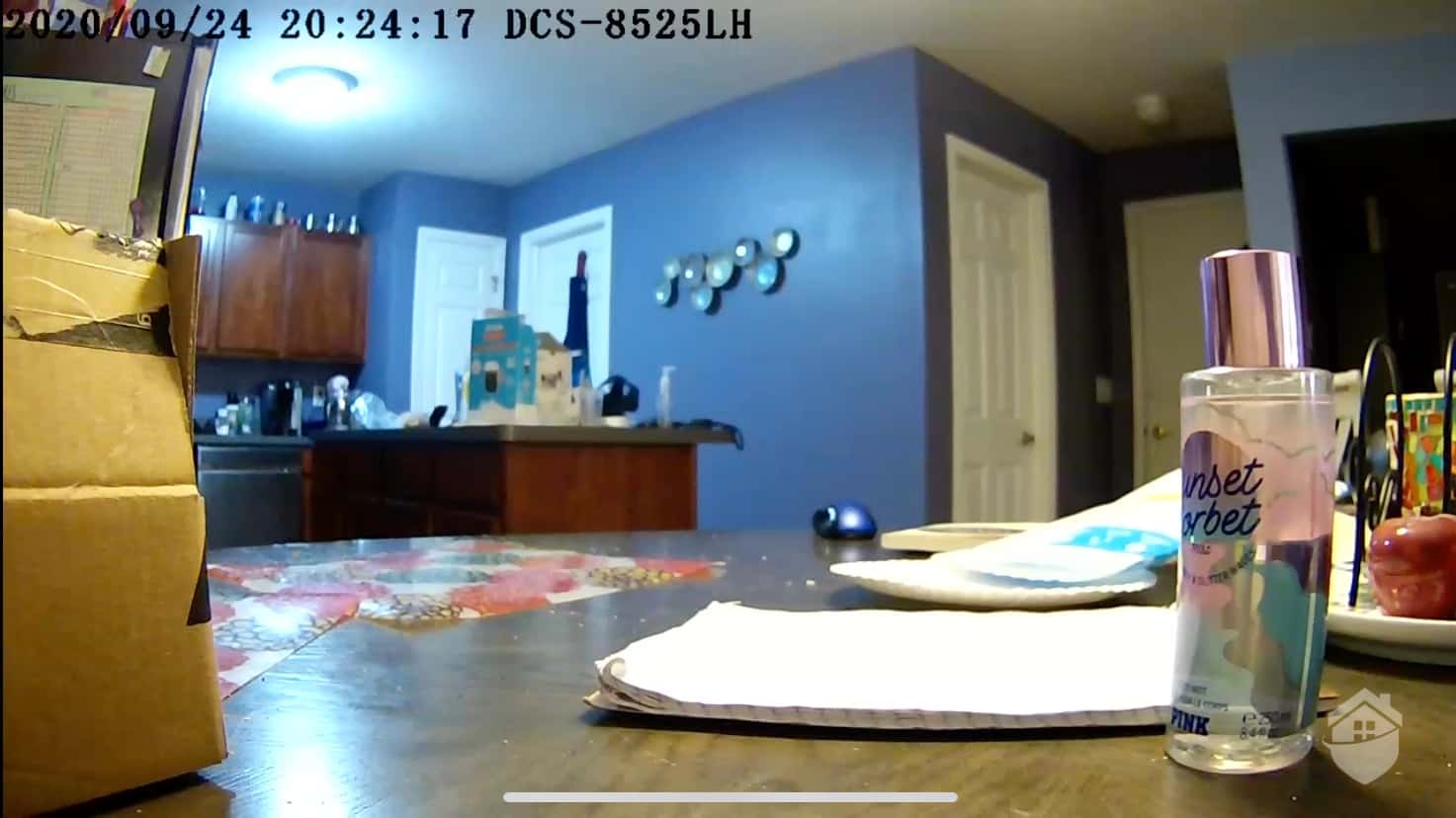
D-Link DCS-8525LH Video Quality
Teenage angst aside, what impressed us about this camera was the Pan-Tilt-Zoom (PTZ) feature. Like something straight out of “The Jetsons,” we watched as our D-Link camera panned slowly and smoothly from one side to another as we controlled its motion from our smartphone. This gave us more coverage than the Zmodo cameras we got our hands on; it also meant we didn’t have to pick up the device and manually move it to get different points of view.
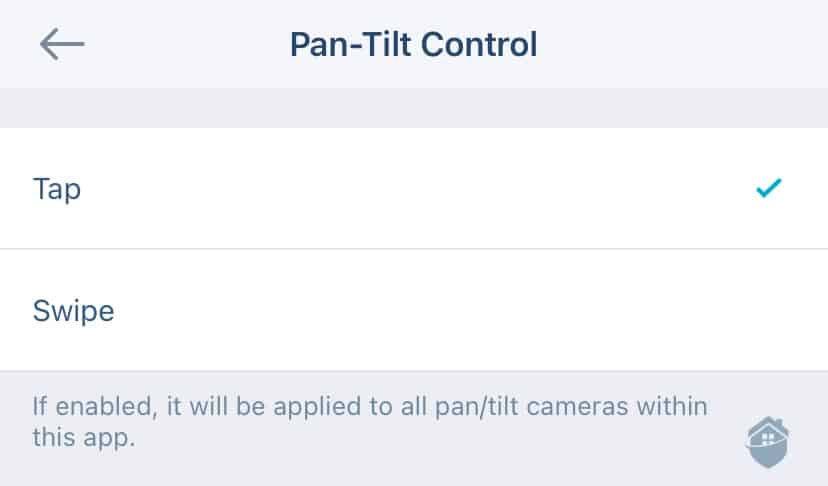
D-Link Camera Pan-Tilt Control
So this was a smooth experience. But, going a step further, we wondered if the camera would use its pan-tilt functionality to automatically follow an object or person, rather than merely let us follow it manually, like a joystick in an old video game (also really cool!).
In other DIY security cameras we’ve reviewed, this feature was commonly known as Motion Tracking,3 and it’s a feature D-Link also had. Whenever someone would walk into the frame, the camera followed them around until they were either too far away or outside the camera’s panning limits.
What we think the camera lacks, though, is the waypoint feature. We saw this when we tested the Wyze Cam Pan, where basically, the camera would pan around at a set interval to monitor different areas. With D-Link, the camera has a fixed view until you move it manually or it tracks a moving object.
As you can see, D-Link provides a ton of smart home customization on their DIY cameras. We suspect the reason is that they’re really trying to push the fully integrated smart home philosophy to the masses; a house full of thermostats, kitchen ranges, printers, smart speakers, Wi-Fi routers, and the aforementioned smart plugs, that can all be harnessed together in a series of fluid, automatic actions. It’s even got a fancy name: If This, Then That, or IFTTT3.4 We’ve been using systems with IFTTT for years, and we can tell you it’s a great way to automate your home.
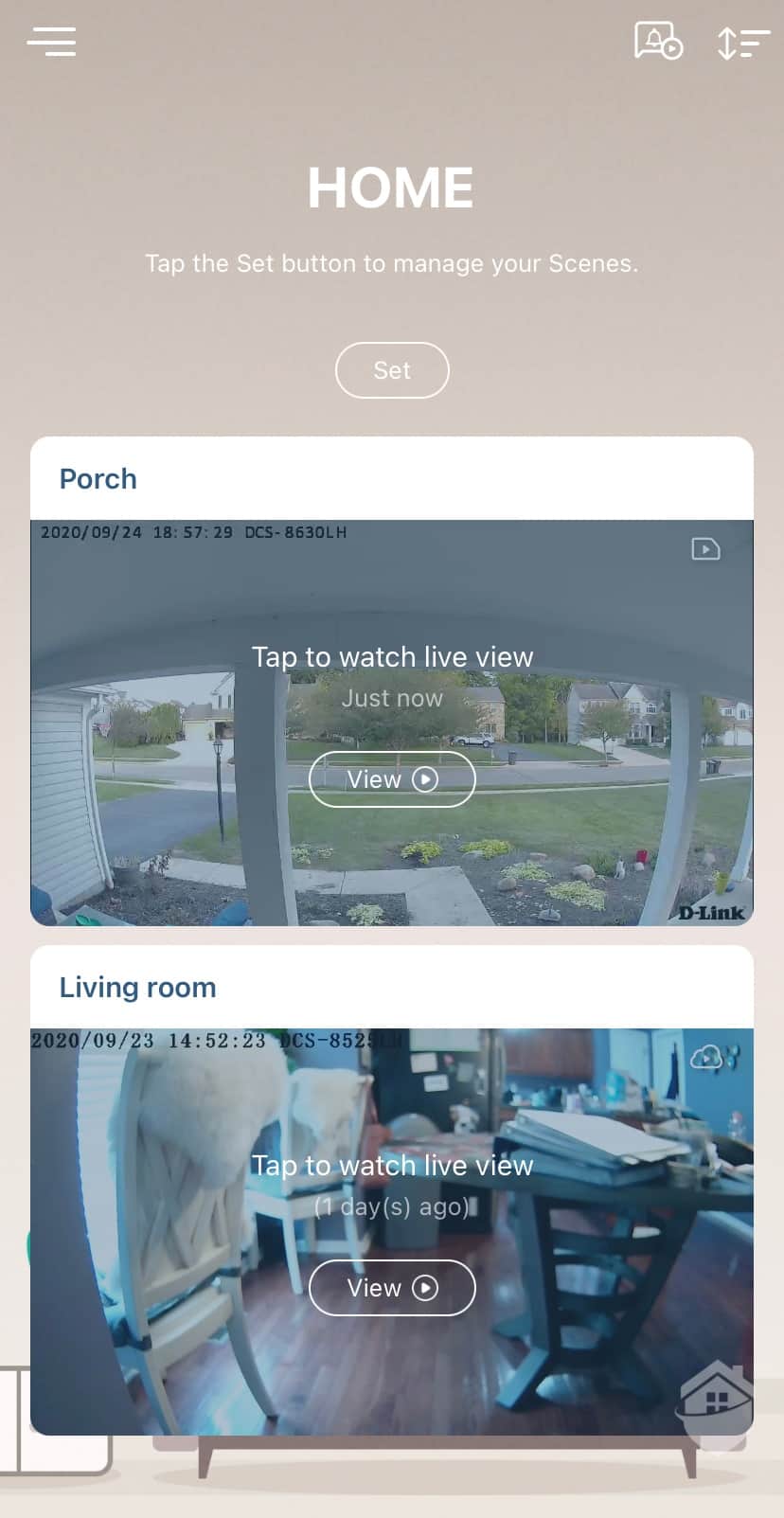
D-Link App
So, with all that in mind, we grew to appreciate D-Link’s adherence to automations, rules, and scenes. Is it a bit less intuitive compared to more robust security camera companies, especially the high-ranking and high-tech Nest Cams? Yes, we believe it is.
But this is the level of control smart home aficionados (like us!) really love: let’s see how close we can get this camera to be exactly what we want, from setup to everyday use, so that we don’t have to keep tinkering with it every time conditions change (like day to night, home to away, etc.). It’s a bit of an unorthodox approach, but one we ultimately enjoyed.
All told, we got two well-built, highly customizable and well-performing cameras in our D-Link package. Since they typically retail for under or near $100 (which will probably vary depending on where you’re shopping) for each cam, we can justify the lack of features like facial recognition. But really, they’re feature-packed considering the price.
That said, we did our best to highlight all of D-Link’s cameras in this pricing chart. And, we covered the entire brand’s pricing and package options in our D-Link pricing guide, as well.
| Model No. | Camera Type | Key Features | Price |
|---|---|---|---|
| DCS-8526LH | Indoor | Full HD, 360-degree pan & tilt, motion tracking, Ethernet port | $89.99 |
| DCS-8525LH | Indoor | 1080p HD, pan & tilt, two-way audio, sound/motion detection | $99 |
| DCS-8302LH | Outdoor | 1080p HD, night vision, two-way talk, weatherproof | $79.99 |
| DCS-8300LH | Indoor | 1080p HD, two-way talk, night vision, 137-degree viewing | $89.98 |
| DCS-8010LH | Indoor | 720p video, 2-way rotation, 120-degree views | $59.99 |
| DCS-8630LH | Outdoor | Full 1080p HD, weatherproof, person detection, color night vision | $149.99 |
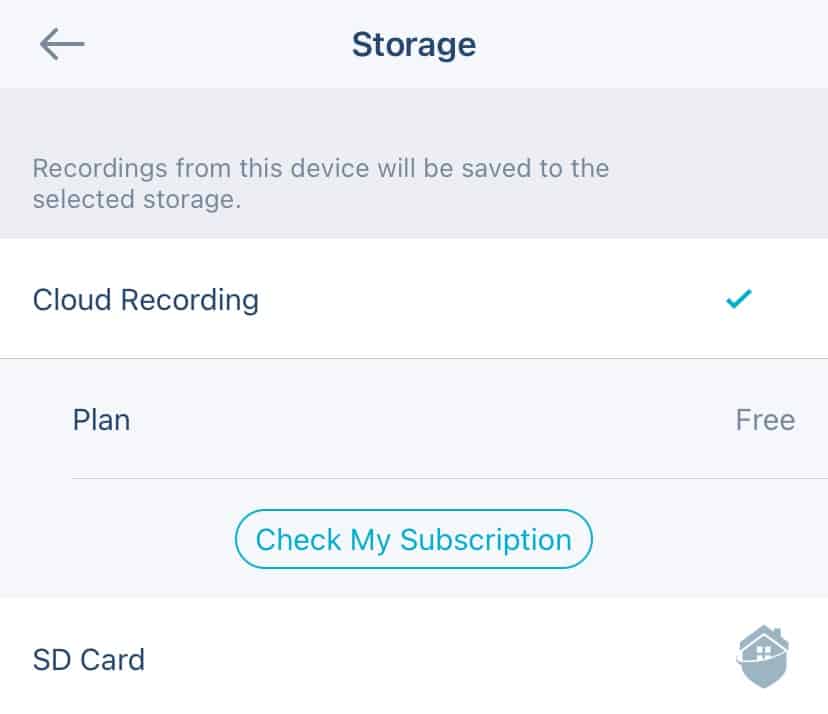
D-Link Storage Options
In our D-Link cameras, we had a few convenient, no-fuss storage options to choose from. Since both of our cameras were outfitted with MicroSD card5 ports, we had the option of using that for local storage. But even if we didn’t have a card – and keep in mind, D-Link doesn’t include them in their cameras – we could simply toggle back over to the cloud storage option. From there, we had three paid plans to choose from:
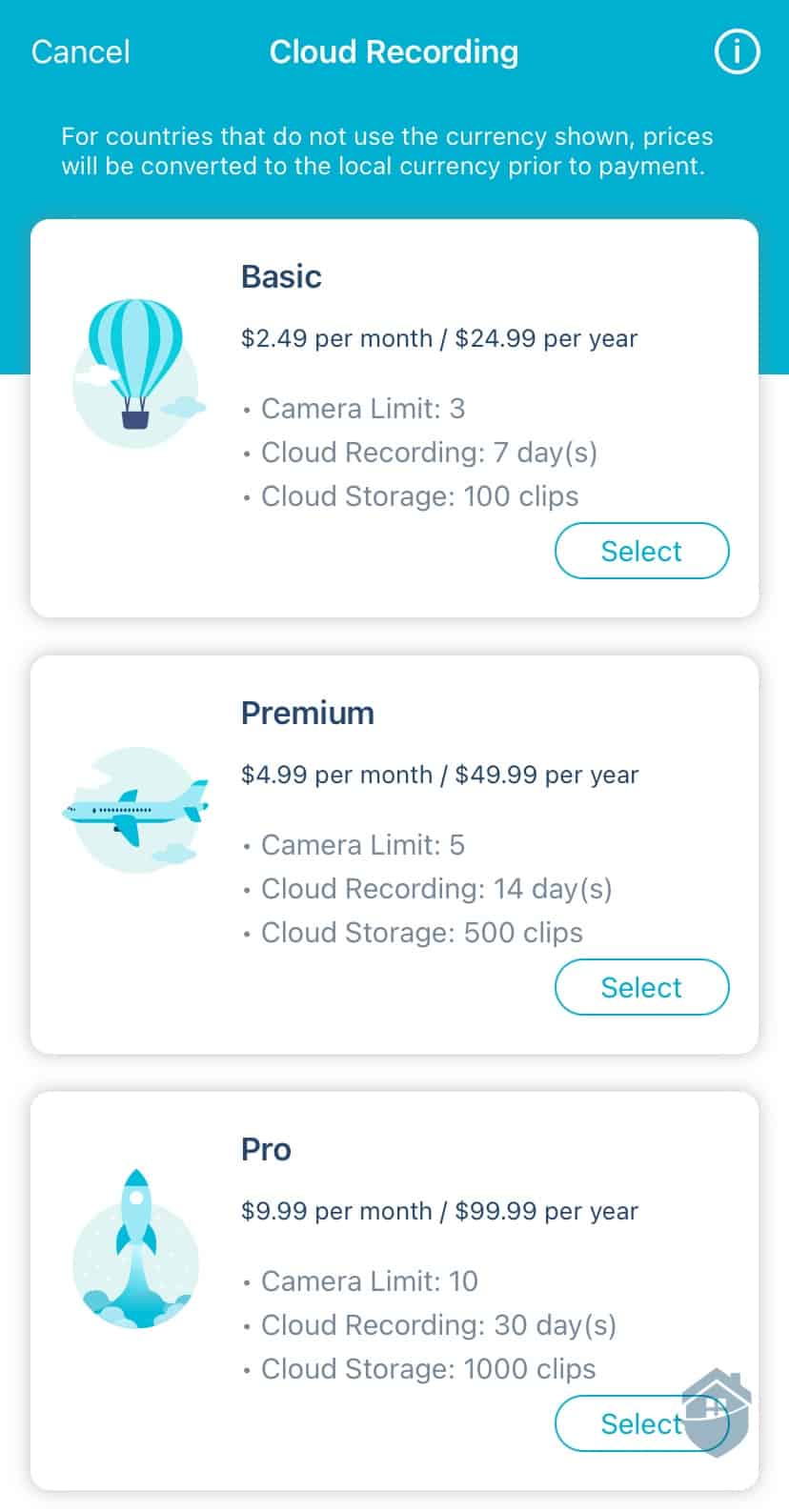
D-Link Cloud Storage
We took note, first, of the basic plan, which at $2.49 per month gives us a decent amount of recording time and video storage. Since we only had two cameras, it looked like the basic plan would suit us well.
Here’s D-Link’s subscription overview plan breakdown:
| Free | Basic | Premium | Pro | |
|---|---|---|---|---|
| Video History | 1 day | 7 days | 14 days | 30 days |
| Number of Cameras | Up to 3 | Up to 3 | Up to 5 | Up to 10 |
| Monthly Price | Free | $2.49 | $4.99 | $9.99 |
| Yearly Price | Free | $24.99 | $49.99 | $99.99 |
But before we made our selection, we remembered something we’d noticed during setup.
D-Link has a free option, too. And it’s not too shabby compared to other camera brands we’ve tested. In fact, we think it’s rather generous of them to give us a rolling 24 hours’ worth of recording and up to 50 clips. And, even if we added a third camera to our fleet, we could still stick with the free plan, as long as we didn’t use up our storage too fast (which, in our case, is what the MicroSD card is for).
Did You Know? MicroSD cards are a great way to store and organize video clips for most security cameras, especially if you’re not fond of “the cloud.” Keep in mind, though, the cameras do not include MicroSD cards; you still have to buy those separately.
By now, we know this is nothing new in cameras; Reolink’s camera plans include free cloud storage, too, but it’s worth noting that Reolink’s free plan only covers one camera.
By contrast, to D-Link’s credit, we didn’t have to shell out any extra money for a subscription to get the best day-to-day experience out of our cameras this time. D-Link’s free plan suited us just fine.
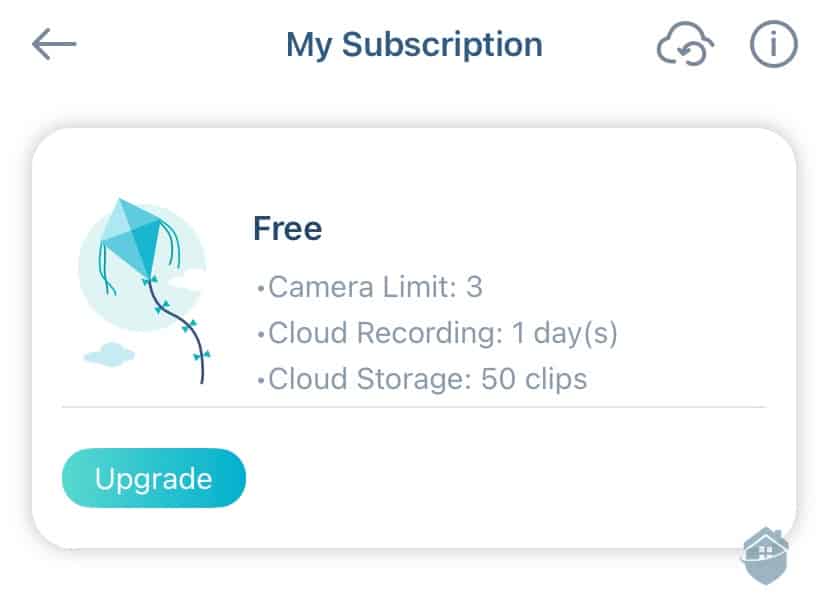
D-Link Free Plan

D-Link Camera on Fireplace
When we hear people talk about app functionality, the word that most often gets thrown around is “intuitive.” An “intuitive” app experience, they say, is the ability to move around the app with relative ease, and the ability of even the least tech-savvy user to master the technology they’re controlling.
Overall, D-Link cameras handle app functionality relatively well; this is surely not the most intuitive app experience we’ve ever had in a security camera, but pleasant enough. Features worked when and how they’re supposed to, which isn’t always a given, either.
In our experience, D-Link is a good camera brand for users who are more on the tech-savvy side. There’s some setting up to do, like adjusting motion zones and sensitivity and setting up automated actions, but once that’s out of the way, you’ll be able to use the camera with ease.
In our observations, all certainly wasn’t perfect with our pair of D-Link cameras; there was the occasional loading or recording delay, sporadic and unexplained app crashes, and occasional false notifications from D-Link’s app. While these drawbacks ultimately didn’t undermine an otherwise high-performing camera, we do think there are better cameras out there for the price.
Yes. You can use your Amazon Alexa device for voice control of your D-Link cameras, and you can display your camera’s live view on an Amazon Echo Show.
D-Link’s cameras are quite literally all over the place. Retailers like Best Buy and Walmart sell some D-Link models. D-Link’s website, itself, sells some camera models. Amazon is probably the best place to find them, but prices vary; keep in mind there might be better deals out there, so we recommend taking a few minutes to price-shop before you buy.
Our outdoor spotlight camera stands at 4.85 inches and weighs 12.2 ounces. Our indoor pan and tilt camera stands at 4.38 inches and weighs 11.7 ounces.
The company is based in Taiwan, but since its inception in the late 1980s, D-Link has now become a global brand, with a presence in 60 countries.
D-Link also makes home Wi-Fi networking systems, Wi-Fi routers, Wi-Fi range extenders, smart plugs, network video recorders, and USB adapters.
Lucasfilm, ltd. (2020) Databank: R2-D2. https://www.starwars.com/databank/r2-d2
D-Link Corp. (2018) About D-Link: Company Profile. https://us.dlink.com/en/company/about-dlink
Techopedia.com. (2020) What is Motion Tracking? https://www.techopedia.com/definition/31558/motion-tracking
Sowers, P. VentureBeat. (2017, May 24) IFTTT now lets any developer build and publish applets for others to use. https://venturebeat.com/2017/05/24/ifttt-launches-new-maker-tier-to-let-any-developer-build-and-publish-their-own-applets/
Wikipedia.com. (2020, Sept. 14) SD Card. https://en.wikipedia.org/wiki/SD_card