Canary Camera System Review
A trio of multifunctional security cameras with air quality monitoring and other useful extras
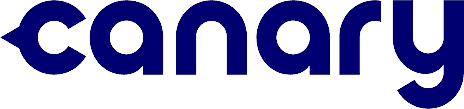

SafeHome.org may receive compensation from some providers listed on this page. Learn More
We may receive compensation from some providers listed on this page. Learn More
A trio of multifunctional security cameras with air quality monitoring and other useful extras
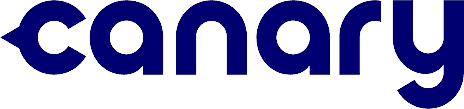

Editor’s Note: Security cameras are a great start to protect your home, but it won’t beat getting a complete security system. Check out our SimpliSafe pricing guide to see how you can get a free camera with your security system purchase.
In an industry bursting with variety, Canary’s security cameras stand out for a number of reasons. Chief among them is air quality1 monitoring, a feature I don’t see very often in cameras, but one that’s highly attractive.
I recently got my hands on Canary’s Pro, View, and super-versatile Flex devices to get a 360-degree view of the whole system. I spent several days analyzing each camera top to bottom, and getting a feel for installation and setup.
Canary’s flexible, Wi-Fi-enabled security devices look stylish around the house and record fair-to-good-quality video, but they do have their downsides (like all security cams). They weren’t the easiest cameras to pair with a Wi-Fi network, for one, and you might find equipment costs to be a bit steep. But there’s also lots to love about these cameras.

Canary Cameras
Pro Tip: For another option for wireless cameras that handle well and install a bit more easily, visit my in-depth Ring camera review.
With that, read on for more expert advice and recommendations on Canary’s trio of cameras. First, a few key pros and cons:
Check out more recommendations from the SafeHome team:

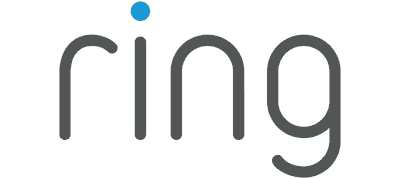
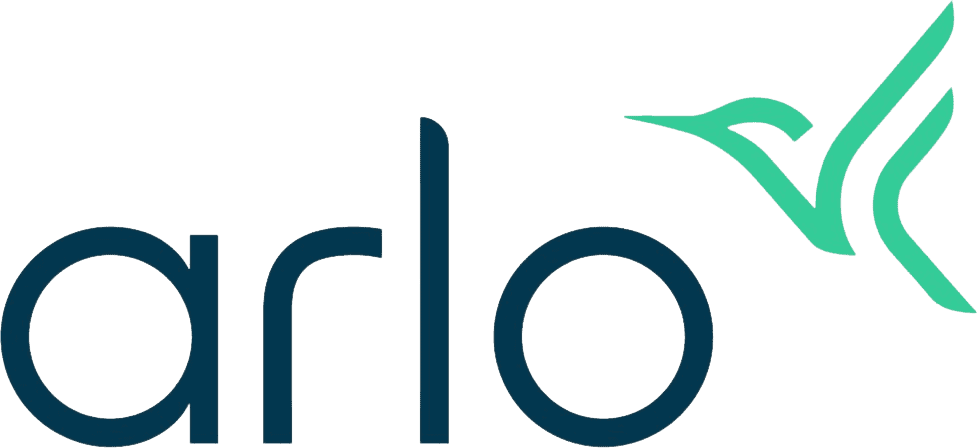
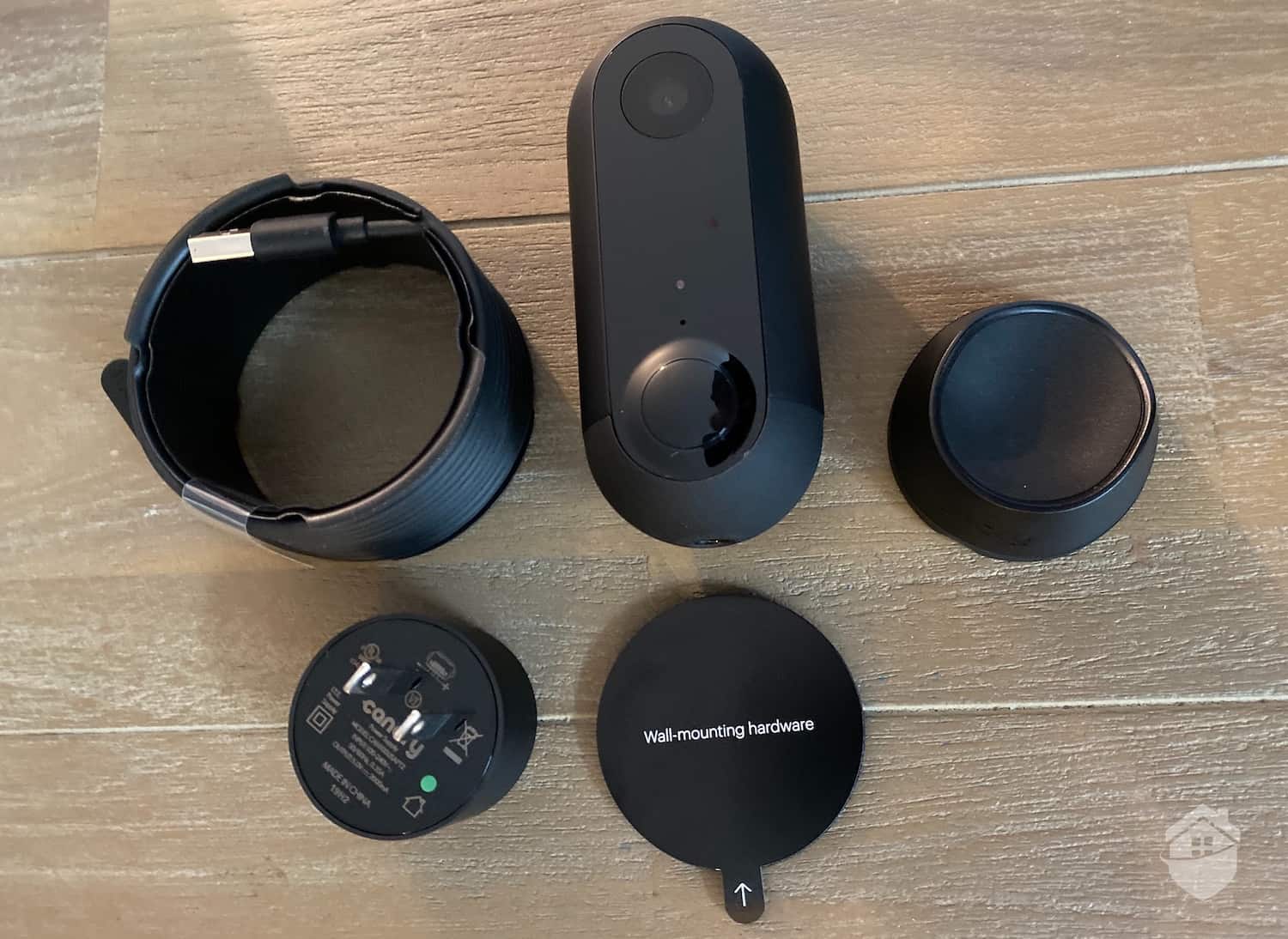
Canary Flex, unboxed
Several things immediately stand out about Canary’s cameras. Their sleek matte-black trim evokes a modern aesthetic, and they’re also pretty discreet, which is nice for folks who like equipment that blends in with their decor. They are also quite uniform in design – in fact, the View and Pro look almost exactly similar – giving me the impression that these cameras are built to work together.
For emergencies and urgent threats, they’ve got some neat advantages, like built-in sirens (in the Pro and the Flex) and a really intriguing emergency connection feature.
Much like the best wireless cameras out there, Canary is a strictly DIY system. You won’t find complex wiring or lengthy user manuals here. Ideally, you could have all three cameras installed and set up in under an hour – but there are some things to watch out for.

Canary Pro, on shelf
Speaking of installation, it’s important to note that two Canary cams – View and Pro – don’t require any installation in the traditional sense. They’re meant as indoor cameras, and they’ll work best placed on a shelf or surface around the house.
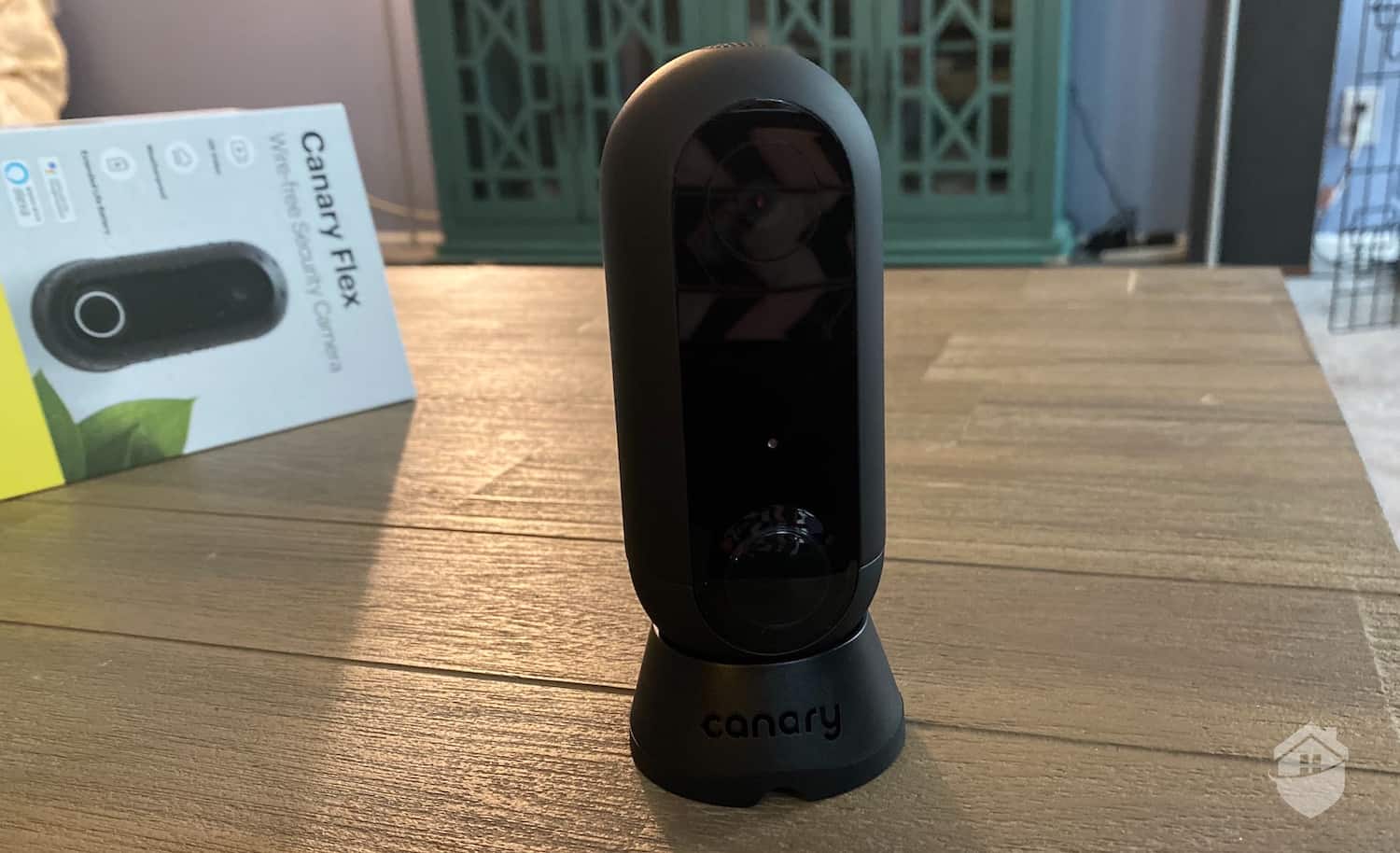
Canary Flex Close Up
The Flex, on the other hand, adds a dash of versatility to the Canary system. It’s the only weatherproof camera in the bunch, so the installation options are wide open.
You do have to be careful with this and other outdoor camera installations, though; the camera must be placed close enough to your Wi-Fi router to maintain an adequate signal. Fortunately, the Flex has dual-band Wi-Fi, so my advice is to connect it to your router’s 2.4 GHz bandwidth if you’re setting up the camera outside. I’ve learned in my years of testing cameras that 2.4 GHz Wi-Fi provides better coverage than 5 GHz, especially outdoors.
For more tips on installing wireless cameras, visit our in-depth camera installation guide. For now, let’s dig into each camera, starting with the Canary Pro.
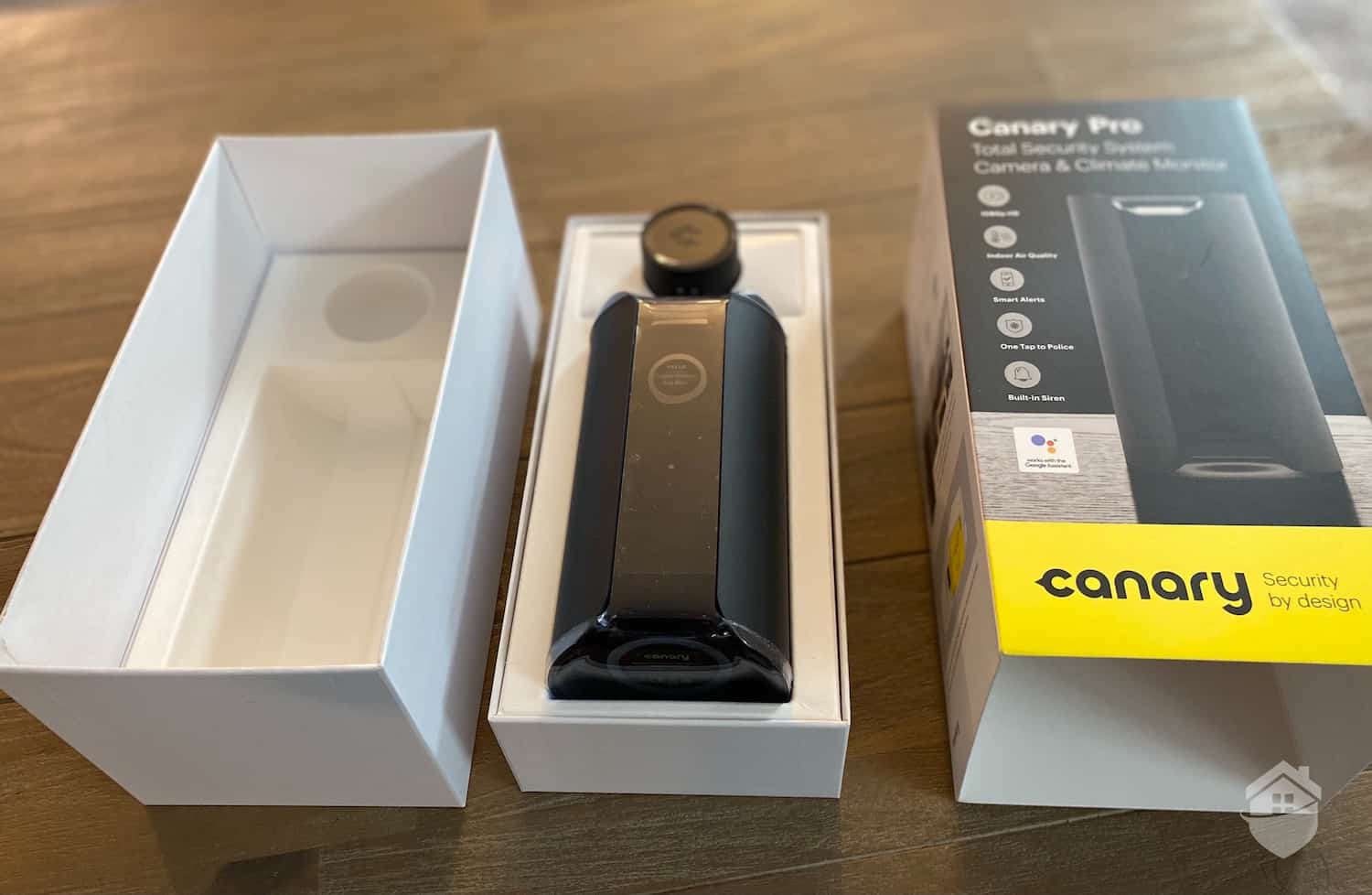
Canary Pro, unboxed
The Canary Pro was actually Canary’s first-ever product. Back then, it was called Canary All-in-One, then later Canary AIO. It’s best known as a camera that’s not just a camera, but an all-in-one home monitoring unit because it includes temperature and air quality monitoring in addition to its security camera features like the 1080p HD resolution2, motion detection, and built-in siren.
The Canary Pro name came later on when Canary added a really cool thumbprint emergency feature with the help of Noonlight, which is akin to professional monitoring. I’ll explain that feature in more detail in a bit.
First, let’s discuss my experience setting up the camera. Before you can fully enjoy all this convenience and flexibility, you have to pair the camera with both your smartphone and your Wi-Fi via Canary’s mobile app. The process should be straightforward, according to the setup guide, but I ended up attempting and re-attempting it several times. The third time was the charm; it was nothing too complicated, fortunately, but set aside a few extra minutes when setting up these cameras.

Canary Pro
In another Canary bonus, the camera also includes an Ethernet3 port. If your home is wired for it, I recommend trying this option if you’re having trouble connecting your Canary camera directly to your home Wi-Fi. Additionally, I found the live video smoother when the camera is connected via an Ethernet cable versus Wi-Fi, so that’s something to keep in mind if your Wi-Fi isn’t super fast and/or reliable.
In terms of everyday use, Canary Pro is one of those devices you can set up and essentially forget about. It monitored my home for break-ins and abrupt temperature changes, but on slow days, it sat as a beautiful piece of home tech on my bookshelf. Despite a few technical stumbles with setup, the Pro does its job, and then some.
It’s a nice, well-rounded package – and at $169, a bit pricey for an indoor device. Not out-of-this-world expensive, but it’s definitely a get-what-you-pay-for scenario with the Canary cams, just like with the pair of Google Nest Cams I reviewed not long ago. Not cheap, but if advanced tech is what you want in a camera, Canary or Nest Cams both make excellent choices.
FYI: Read my full Canary Pro review to learn more about this set-it-and-forget-it camera.
Aside from the powerful Pro, I found lots to like in Canary’s other two cameras, the View and the Flex. They both offer something different and powerful to the table. Now, let’s pivot to the next camera in Canary’s trio: The View.

Canary View
To avoid belaboring a pretty straightforward experience, I’ll start with this: The Canary View is almost identical to the Pro. The installation and setup are handled in very much the same way, though the View was a bit faster connecting with my Wi-Fi. It doesn’t have a built-in siren or environmental monitoring, but the View still recorded strong and clear video in up to 1080p HD and performed well in tests.
With the Pro, power and visual appeal are strong. As for everyday use, again, the View handles just like its slightly beefier sibling: It has set-it-and-forget-it security, with nothing complicated or overly technical. At $99, it’s a bit cheaper than the other two, which is always a plus. It doesn’t have a battery option, so like the Pro, you’ll want to keep this one indoors.
FYI: Canary View’s $99 price tag comes with a big asterisk: You can actually get it for free with a Canary premium subscription. Before signing up, however, learn more about camera subscriptions in our in-depth security camera buying guide. We’ve also put together a list of the best security cameras of all types.
But the good news is, under normal circumstances, you’ll get notified by the View via mobile alerts to any motion just like you would with the Pro and the next camera I’ll cover – the Canary Flex. These cameras do work well as a trio, so it’s worth thinking about buying all three at once. I’ll have much more on costs in just a moment. For now: the Flex.
Canary calls the Flex a “complete security system in a single device,” mainly due to its flexibility. It’s a capsule-shaped camera no larger than the palm of my hands, but despite its compact stature, it can monitor various areas. It can be used as a plugged-in indoor camera to complement the other Canary cameras or as an untethered, battery-powered outdoor camera.

Canary Flex Mounted on Wall
All that being said, it’s not a perfect security camera. Installing it could have been easier, but this is often a pitfall with using cameras outside. Flexible as they are, bringing a wireless device online can be a clumsy process, even with the best wireless cameras out there. Wi-Fi strength can be unpredictable, as you’re surely aware.
At $199, the Flex is the highest priced of the Canary suite. If that’s a stretch for you, there are some great Canary alternatives that do the job, too. But there’s still some very appealing aspects of the Flex that do make it a worthwhile choice. One of them is design; I happen to like the Flex’s sleek finish and rounded lines, but not everyone is a fan.
The Flex also does a bit more than the average indoor camera, so do keep that in mind when comparing costs. There are lots of possibilities for it, and even as a stand-alone camera, it’s a solid pick.

Canary Flex
After getting a feel for each camera, let’s discuss what you can expect from the many features and technology that Canary cameras share, from person detection to air quality monitoring to smart home integration.
Similar to what I found when testing Arlo cams and other top camera brands, Canary’s mobile app is intuitive and user-friendly. When you pull up your timeline, you can see recordings from all of your Canary cameras in one place. For folks who prefer self-monitoring in home security, the app makes it a pretty smooth experience.
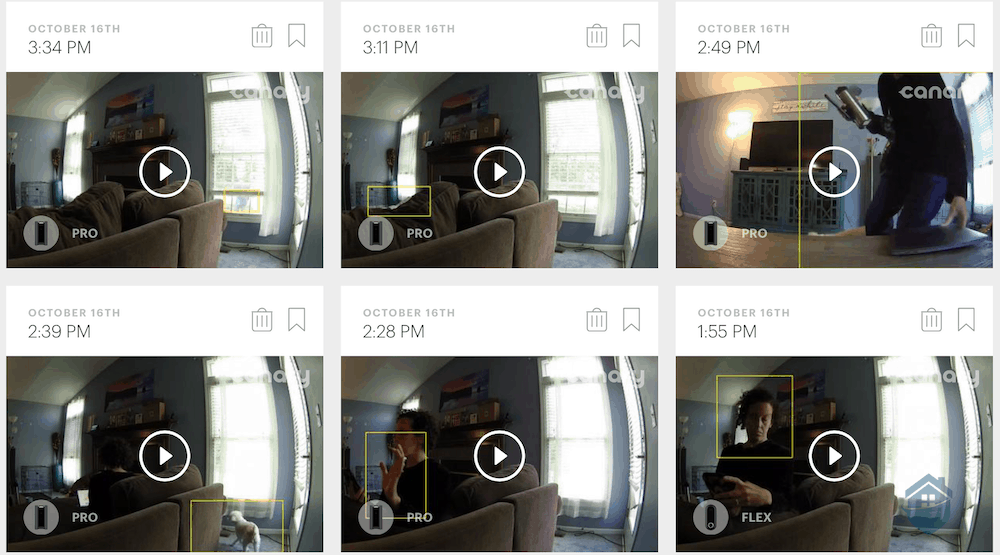
Canary Pro Video Snippets
This is one of several conveniences Canary offers in the app, but this isn’t much different than the majority of cameras in the biz. And note that Canary now offers professional monitoring at $9.99 per month with video verified dispatch. Verified dispatch means that first responders may treat the alarm with higher priority and potentially faster response times.
Speaking of professional monitoring, there are some excellent systems that will do the monitoring for you. I recommend considering one of SimpliSafe’s affordable DIY packages for that. SimpliSafe recently introduced a feature that would allow security responders to access your indoor camera in case of emergencies, meaning they can use features like two-way talk to fend off intruders without waiting for police dispatch. This is a step further than Canary’s video verification; read more about this unique brand in our hands-on SimpliSafe system analysis.
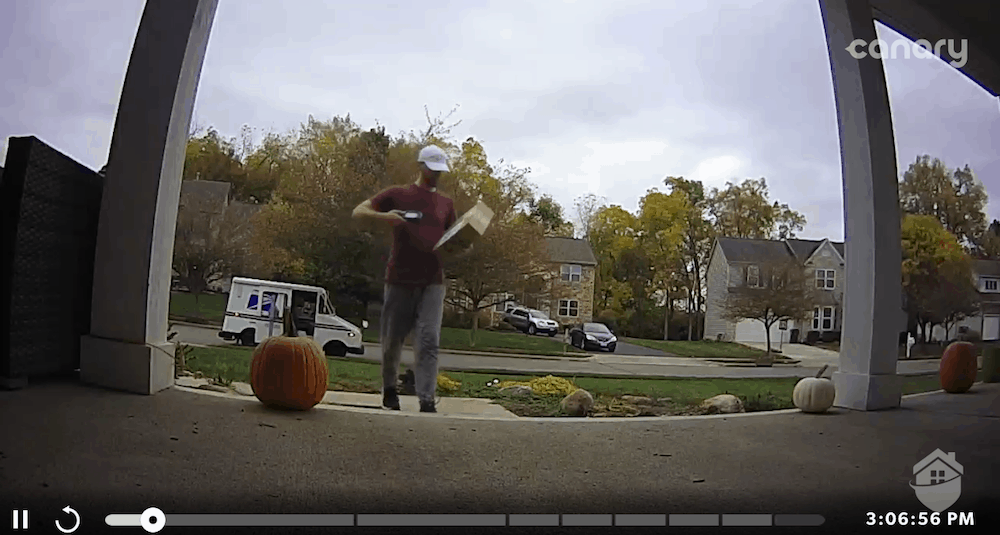
Canary Flex Video Quality
All Canary cameras are built to record in up 1080p HD resolution. That’s a good place to be in video resolution. It’s the standard for HD, and you’ll get really good footage from it – most of the time.
Daytime videos were clear but not super sharp. They are a little bit low-contrast, so some areas may appear shadowy. Overall, though, I’d peg the cameras’ daytime video quality to be on the same level as the Arlo Essential Indoor, which is still in the upper class when it comes to video quality.
For night time videos, all three cameras use infrared night vision. Infrared light is invisible to the eye, but the cameras have an infrared sensor that can pick up images through these infrared lights they emit. The videos turned black-and-white, but that allowed me to see areas that would otherwise be blanketed by the night’s darkness.
Of the three Canary cameras, I’d say that the Canary Flex has the strongest night vision. It was able to see up to my across-the-road neighbor’s lawn, which is a good 20 to 25 feet from where it was sitting. That’s decent for an outdoor camera.
The Canary indoor cameras didn’t have as good night vision range as the Flex – around 10 to 15 feet – but that works in our favor. There tends to be more reflective surfaces indoors, and these surfaces can bounce infrared light back to the cameras, creating glare. The infrared night vision on the Pro and the View were just right to see an entire room.
One thing to note is that it’s common in wireless cameras for recordings to fluctuate a bit, but just as a reminder: Wi-Fi strength does matter with Canary.
Pro Tip: If you’re looking for home security that doesn’t depend solely on Wi-Fi, a fully wired system like ADT might be a better fit. Read our full review of the ADT system here.
The Canary Pro and View’s wide-angle lenses provide more visual coverage than a large number of security cameras out there. It’s 147 degrees diagonal for both, which means you’ll get more coverage than, say, the latest suite of Blink cameras I reviewed. While Blink cameras are quite popular and super easy to use, for wider viewing angles, Canary does have the edge here.
That said, the Canary View has a more limited viewing angle at just 116 degrees. It’s still able to capture a decent bit of room, but not quite as large as its siblings. Here’s a short clip of the live feed from the Canary Flex:
In Canary cameras, Modes allows you to automate the cameras so that they perform according to your preferences. If you’re someone who works long hours outside the house, you’ll probably use Away Mode the most. However, you can also automate all three Modes so that they behave independently. And that’s really just scratching the surface.
It’s also a nice way to keep control of your cameras without having to tinker with your settings every day. Just set them up once, and then activate which mode applies best to the situation. For example, in Home Mode, I set my Canary Flex to continue monitoring for movement and the Pro and View to take a break to give me some privacy. I use this mode whenever I’m home but still want my front porch monitored for guests and possible intruders.
Workaholics, take note: Canary is not a camera you’ll have to spend tons of time customizing and tinkering with. The Modes feature definitely comes in handy for us busy folks.
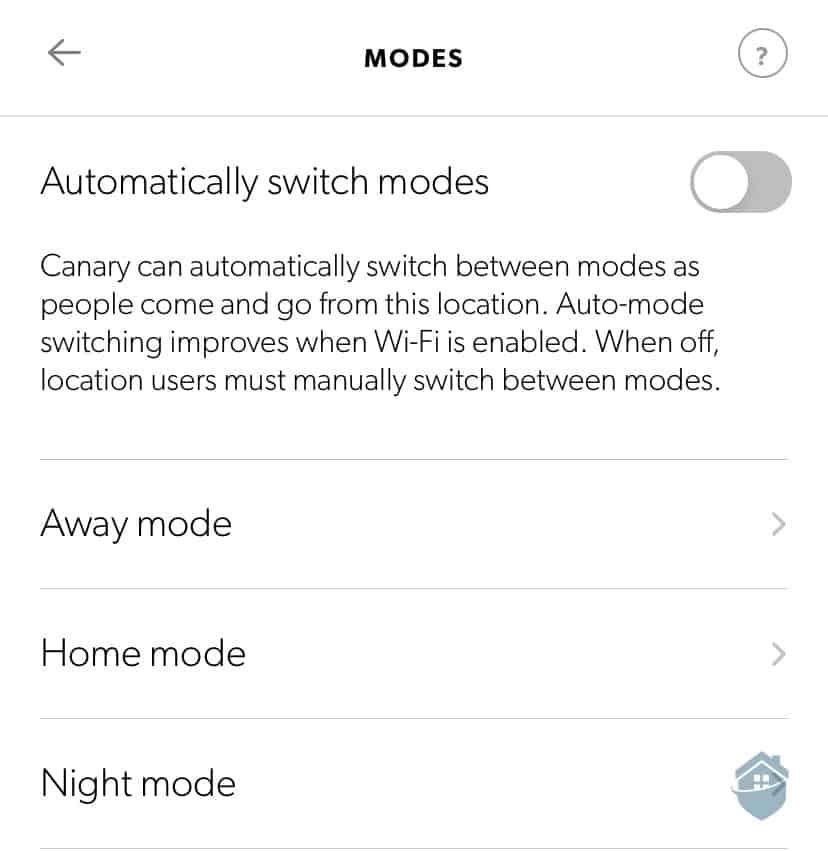
Canary Mode Switching
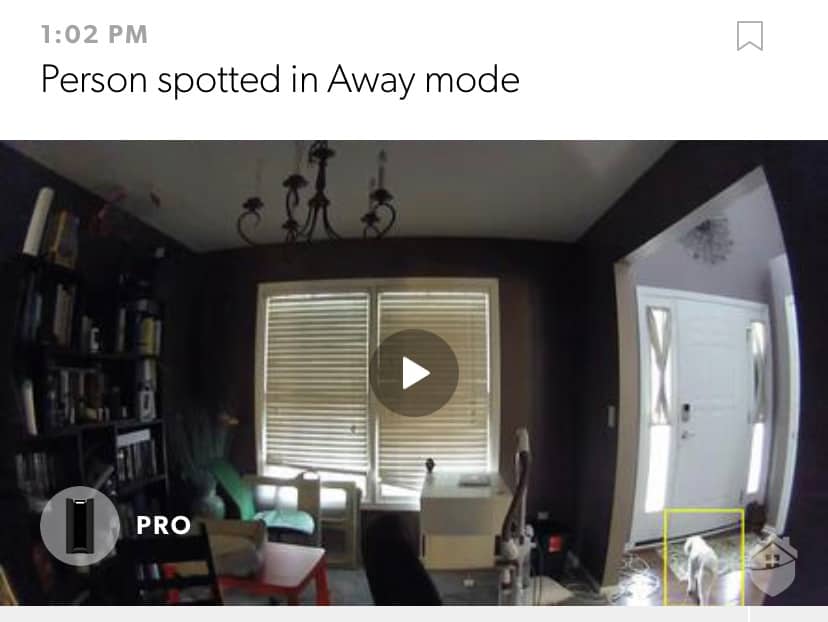
Canary Pro – “Person” Spotted in Away Mode
Though Canary boasts artificial intelligence person detection, I didn’t have the best luck getting any Canary camera to distinguish between people and animals. The cameras still alerted me whenever it saw my small canine friend.
You might have a different experience, but either way, it’s a minor gripe in the grand scheme of things. In all three cameras, you’ll still be alerted to motion, usually in under a minute. But you might have to wait for the recording to load to figure out exactly what you’re looking at.
For what it’s worth, I experienced more accurate person detection in my tests of the Ring Spotlight Camera, if you’re interested.
Climate monitoring4 is a rare find in a home security camera, and I personally appreciate this. Though it’s not essential for home security, it does add to the draw of the Canary system.
It’s not going to detect smoke or carbon monoxide, but Canary’s HomeHealth sensor can be especially helpful if there’s a sudden change in air quality in your home. In starker terms, it could actually prevent a catastrophe. For example, it alerted me when the temperature went above the normal range I set, alerting me to developing problems in my thermostat and HVAC system.
So even though it’s considered a nice-to-have, the HomeHealth feature also has plenty of advantages when it comes to home safety. You can compare the air quality, temperature, and air quality in your home with normal levels to make sure everything is in tip-top shape. Here’s a look at the HomeHealth feature in the app:
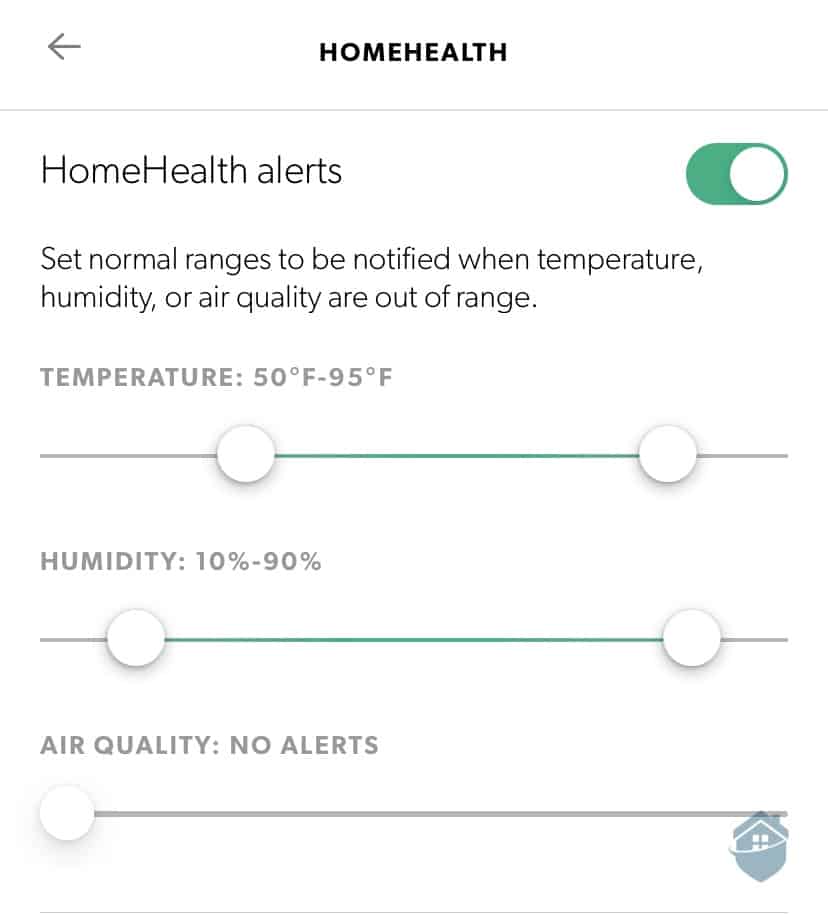
Canary Pro Health Alerts
Should you ever find yourself in an unsafe situation, Canary can really come through. By activating Canary’s Noonlight emergency response feature, you’ll be able to notify the proper authorities and keep them on guard. If the danger persists or changes, you can follow up with pertinent information so law enforcement can act quickly.
It’s important to remember that you can only get this feature with Canary’s Premium cloud storage plan, which costs $99 per year, but it’s a truly impressive feature in a security camera. It’s as close as you can get to professional monitoring, without placing extra sensors in your home.
It’s also quite affordable; less than $10 per month. You’ll have to manually trigger the “call for help” feature though, as motion alerts aren’t enough to trigger a response. If you want real professional monitoring for security cameras, check out our Deep Sentinel review. Keep in mind though: You’ll have to shell out quite a bit of money for Deep Sentinel equipment and monitoring.
Canary’s emergency response is a truly impressive feature in a security camera, though, and I recommend springing for it if you can.
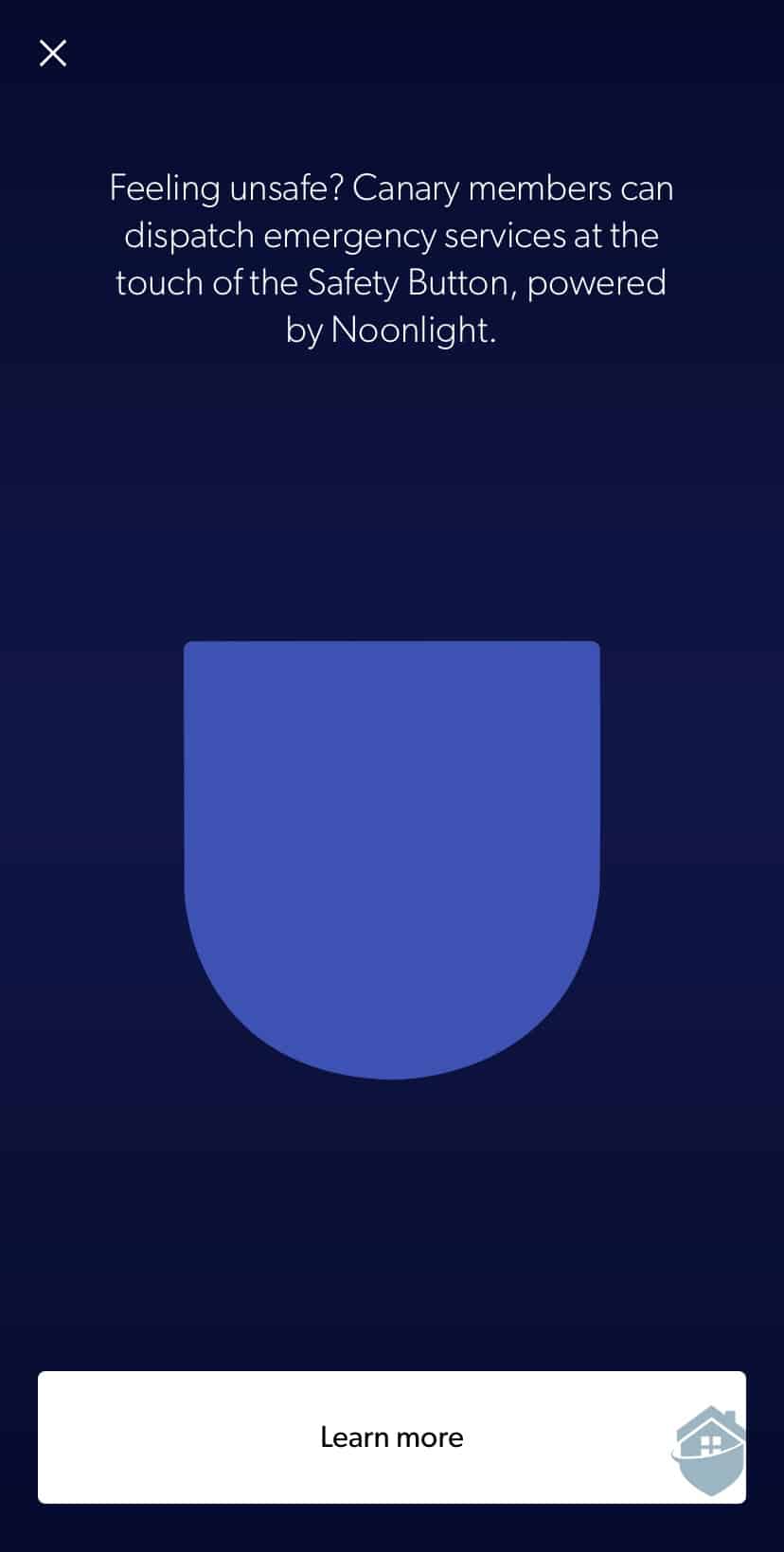
Canary Emergency Button
These days, almost every security camera is on board the smart home train. Most security brands offer the option to integrate with Amazon Alexa and Google Assistant, or at least one of the two, in order to monitor your home using voice commands.
From the Alexa app, you can enable the Canary skill to display on your Echo Show or another Alexa-enabled device using voice commands. That step, thankfully, took just a couple of minutes.
Canary packages their cameras a bit differently than the Rings and Lorexes of the industry. It’s pretty simple, really – everything is bundled with their system. If you want the camera, you have to sign up for the plan. And when it’s all said and done, you’re probably going to pay a bit more than those other two brands.
FYI: Lorex is a good brand to consider if you’re not a fan of subscriptions or contracts (and you’d be in good company). See my review of Lorex’s Wi-Fi cameras to learn more.
The Canary Pro costs $169 up front, but with the premium plan, that’ll shoot it up to $268. The Canary Flex, a stylish device that goes everywhere, is $199. And, as I mentioned earlier, the brand also has a deal for a free Canary View camera with the purchase of a premium plan ($99 per year).
See below for a breakdown of Canary costs. And visit our complete Canary cost guide for a closer look.
| Canary Cameras | View | Flex | Pro |
|---|---|---|---|
| Image Quality | 1080p HD | 1080p HD | 1080p HD |
| Night Vision | Yes | Yes | Yes |
| Wire-Free | No | Yes | No |
| Built-in Siren | No | Yes | Yes |
| Environmental Monitoring | No | Yes | Yes |
| Weatherproof | No | Yes | No |
| Price | $99 | $199 | $169 |
It’s well established that subscriptions are pretty much essential with Canary. The good news is, they offer a lot with their subscriptions – notably, their one-touch emergency service.
But at $9.99 per month, their premium plan cost is hard to swallow for some folks. It’s even more striking when you consider that Ring cameras charge about $3 per month to do pretty much what Canary cams do, with the exception of climate monitoring and emergency connection.
FYI: Speaking of Ring cams, did you know Ring also makes an alarm system? Learn more in our full Ring Alarm review.
On the whole, Canary’s premium subscription is still highly recommended. It’s the surest way to get the most out of your Canary cameras, and who doesn’t want the best bang for their buck?
| Features | Basic | Premium |
|---|---|---|
| 24/7 Live Feed | Yes | Yes |
| Motion-Activated Recording | Video Clips | Full-Length Video |
| Video History | 1 Day | 30 Days |
| Person Detection | Yes | Yes |
| Two-Way Talk | No | Yes |
| Custom Modes | No | Yes |
| Panic Button | Yes | Yes |
| Activity Zones (Masking) | Yes | Yes |
| Warranty | 1 Year | 2 Years |
| Price | Free | $9.99 per month |
Canary manages to keep things simple and straightforward with their trio of security cameras. Installation is easy, though technical stumbles are always possible. There’s no doubt that these cameras were made with convenience in mind. With the Canary Flex, you don’t even need a power cord; you can use the camera wire-free thanks to a rechargeable battery. Each camera can be customized according to your preferences, and you can use them to hone in on specific threats and discreetly monitor your property.
The brand’s panic button feature is a welcome addition, and something you don’t see too often in cameras. A feature like this typically accompanies a 24/7 professional monitoring service like ADT or Frontpoint. With Canary, it’s refreshing that the brand is thinking a bit bigger than standard home security.
That said, Canary does include some features you might consider non-essential in cameras, like an indoor air quality monitor. Costs with Canary can be high, but not excessive if you package the cameras with one of the brand’s subscription bundle options.
Canary’s cameras are very well-made and performed adeptly in my tests. But if you’re just looking for the essentials in your home security and not much more, a camera from Blink or Ring might be worth considering instead.
Two of Canary’s Cameras, the View and the Pro, are wired and don’t contain a battery backup. But they do work off a Wi-Fi connection, so you don’t need a separate hub or base station to bring them online. The Canary Flex is battery-powered, so you can place it anywhere without worrying about a power cord.
Canary errs on the higher side with equipment pricing. The Canary Flex, with wire-free installation and one-touch emergency response, costs $199.99, which I consider a touch pricey for a single camera. Consider looking at a Canary bundle and subscription plan, as this is a great way to save on equipment costs.
Getting help with Canary products is actually pretty easy, since there’s plenty of information on Canary’s support page. There, you can use a search bar that can help you find answers to most questions on equipment, features, and connectivity, among other topics.
Yes. Two-way audio is available on the Canary Flex, View, and Pro. All three cameras handled well in my tests of audio quality.
Canary Pro records good-quality video, but you won’t always get industry-standard 1080p HD quality.
Environmental Protection Agency. (2021, May 17). Introduction to Indoor Air Quality. epa.gov. https://www.epa.gov/indoor-air-quality-iaq/introduction-indoor-air-quality
Adobe. (2021). A beginner’s guide to video resolution.
https://www.adobe.com/creativecloud/video/discover/video-resolution.html
Kimathi, G. (2020, Sept. 10). Ethernet vs. Wi-Fi: Comparing Internet Connectivity Technologies. Dignited. https://www.dignited.com/64062/ethernet-vs-wifi/
De Capitani di Vimercati, S. (2013). Chapter 57 – Privacy and Security in Environmental Monitoring Systems: Issues and Solutions. ScienceDirect.
https://www.sciencedirect.com/science/article/pii/B9780128038437000570