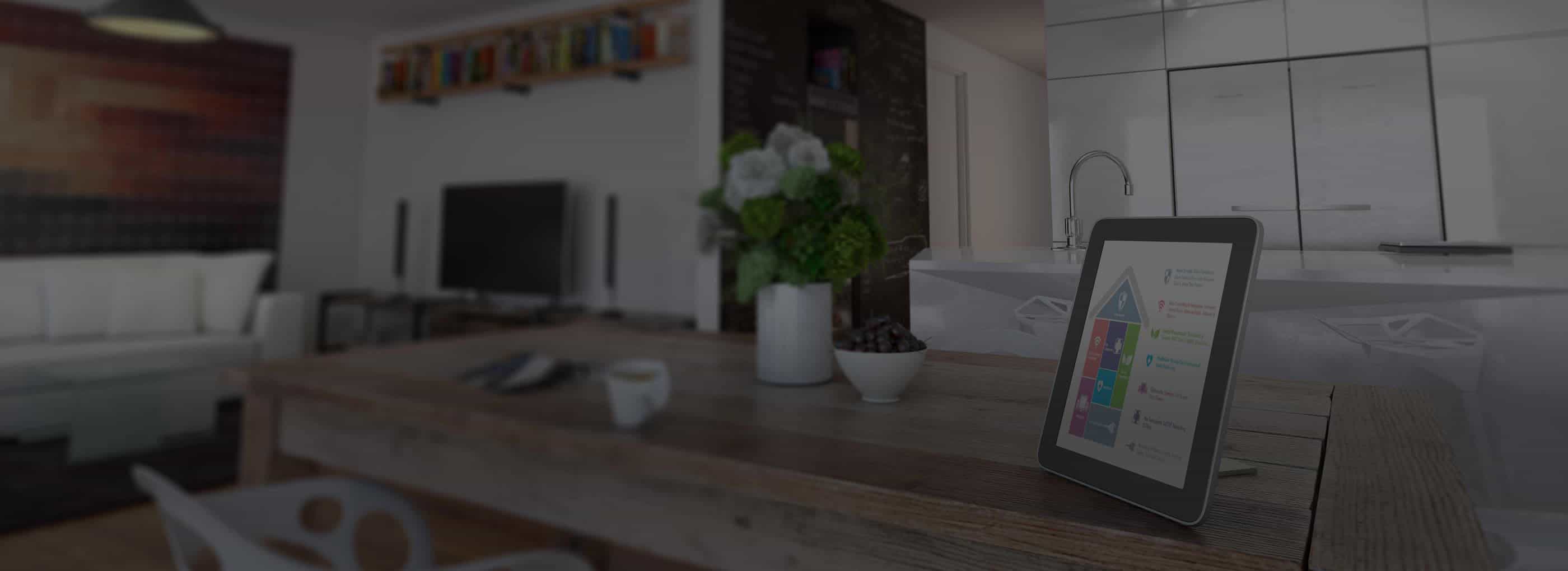You followed our Ring Doorbell Installation guide to a T. You didn’t cross any wires or swear too much, and it all seemed to go as smoothly as possible.
But something still isn’t working.
Your Ring Doorbell just hangs there, useless, zapping your motivation for future DIY projects.
Keep your cool, friend. Your Ring Doorbell is one of the top-rated video doorbells out there, and this guide covers some of the major problems you may run into with this popular porch-pirate buster. We have heaps of helpful troubleshooting tips to get you running again in no time so you can protect your home and family.
>> Read More: Ring’s Security Camera Lineup
Is It Me or Is It My Ring?
First, let’s rule out one thing: Ring could be experiencing a technical outage, meaning its service is disrupted for all Ring customers. That rarely happens, but it’s possible. Check Ring’s status page at status.ring.com, which will show you if there are any system-wide outages affecting Ring products or servers.
If you rule out an outage, the problem is probably on your end. Let’s fix that. We’ll first look at initial setup issues, and then dive into connectivity and device health.
FYI: Because Ring is part of Amazon, it has a nearly 100% uptime. That means Ring rarely, if ever, experiences outages. The business runs on keeping people secure, so you can bet it takes every measure imaginable to stay online.
>> Check Out: Protect Your Home Security Cameras From Hackers
Setup Issues and Fixes
Problems with weak Wi-Fi signals, incorrect networks or passwords, or just straight-up internet connection problems can really rain on your Ring parade. Luckily, the company’s doorbells give you clues to what’s wrong, depending on the lights that flash on the doorbells themselves.
Open the Ring app on your phone or tablet and click on the device you’re trying to set up. If you’re having initial setup issues, the app should display a screen that asks you which light pattern is flashing on your doorbell. It should also give you an idea of what that pattern means and its corresponding setup issue.
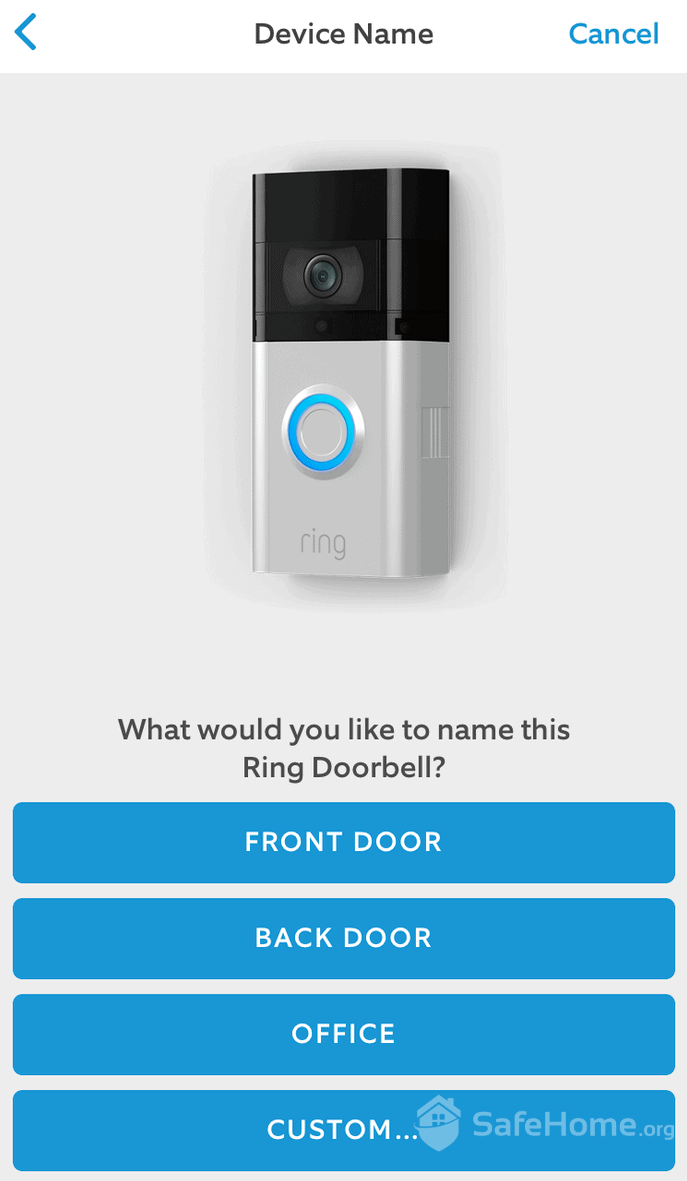
Ring Doorbell Setup
Selecting the specific pattern in the app should give you steps to walk through to resolve your issue. We’re going to break them down one by one.
>> Learn About: Top Security Systems With Monitoring Plans
Light Pattern 1: Top Half Flashing
Let’s start with the easiest issue to fix. If the top half of the Ring Doorbell light is flashing, that means your Wi-Fi password was entered incorrectly.
Double-check your Wi-Fi password, and re-enter it in the Ring app. Simple enough, right? Pay attention to capital letters and numbers, especially if your password resembles something a billionaire might name their child.
Light Pattern 2: Left Half Flashing
If the left side of the Ring Doorbell light is flashing, that means it cannot connect to your internet. Another easy issue to fix.
Check other devices connected to your Wi-Fi network, such as your phone or tablet, and see if they’re able to access the internet. If not, try resetting your router or checking with your internet service provider to make sure there aren’t any internet connectivity issues in your area.
Resetting your router can be as easy as unplugging it and leaving it unplugged for 30 seconds before plugging it back in. Sometimes router issues are more complex, so if unplugging it doesn’t work, check online for your specific router’s troubleshooting guides.
FYI: Ring Doorbells are meant to run on home Wi-Fi networks, not mobile hotspots. If you try using a mobile hotspot, you’ll most likely run into connection issues.
Light Pattern 3: Right Half Flashing
If the right side is flashing, you’ve run into an issue that’s a bit more involved to troubleshoot. That means your doorbell can’t find a strong enough Wi-Fi signal, which can lead to performance issues down the road. Let’s dig into this one a bit deeper.
Connection and Signal-Strength Issues
Diagnosing the Problem
With signal-strength issues, the flashing light will let you know there’s a problem. You may also see the issue in the form of poor video quality or delayed connections when trying to view live events and your doorbell gets triggered.
The Ring app also has a simple way to check your device’s signal strength. Just open the app and tap “Device Privacy and Technology GuideHealth.” Look for the “Signal Strength” indicator. It should give you an RSSI score from 0 to -100.
FYI: RSSI stands for Received Signal Strength Indicator, and it can affect device functionality. Think of it like golf. The closer the RSSI is to zero, the better the signal strength.
Here’s what reading to look for:
- -40 or higher means little to no interference. You’ve got a strong signal!
- -65 to -41 is manageable, but you may see video issues if it’s around -60 all the time.
- -66 to -100 is game over, and it will likely cause connection problems.
Having a poor RSSI reading can drain your wireless doorbell battery faster and make live events more like dead events. Your Wi-Fi signal can be affected by all sorts of things.
Looking at the Competition
Do you have multiple cell phones, tablets, smart appliances, TVs, or gaming consoles connected to the same Wi-Fi router? They’re all fighting for signal, which can potentially interfere with your Ring doorbell’s performance.
Likewise, in some areas or apartment buildings, several Wi-Fi networks are fighting for space on top of one another. That can also affect your signal strength. Luckily, you can contact your internet service provider for tips on how to work with it, or consider learning how to switch channels on your router.
>> Read More: The Renter’s Guide to Apartment Security
Checking for Household Obstructions
Ring suggests that the ideal distance between your router and your Ring device is 20 feet or fewer.
Some household objects and materials can shorten the range of Wi-Fi transmissions or disrupt them in other ways. Do you have any of these things between your router and your Ring device? They may weaken your Wi-Fi:
- Big fish tanks, heavy-duty safes or bookcases, or mirrors
- Thick walls and floors made of concrete, brick, or metal
- Bulky home appliances or furniture made of metal
- Stucco, aluminum siding, and security doors
Did You Know? Stucco uses a base of chicken wire with varying levels of thickness, and it can weirdly attract or block Wi-Fi signals. If someone asks, you could say your Wi-Fi got stucco and all the dads in the neighborhood would high five you — but your Ring Doorbell may still not work.
Connection and Signal-Strength Fixes

The Ring Video Doorbell
Ring devices typically use 2.4GHz Wi-Fi, the longer-range standard. Some of its devices use 5GHz signals, which have more bandwidth and faster speeds, but shorter range. You can try switching to 5GHz if your doorbell is compatible and in range. The Video Doorbell Pro and Pro 2 both offer 5GHz compatibility.
You can also change your router’s location, but that’s a no-go for some folks. Moving your router to a more open space is at least better than keeping it tucked away in a closet.
You can try upgrading your router if it’s an older model.
If it has an adjustable antenna, try moving the router’s antenna around in several directions and testing signal strength to find the optimal point.
You can try unplugging any unused, Wi-Fi-enabled equipment that could be stealing your bandwidth or switching a device to a wired Ethernet connection. Gaming on a wired PlayStation 5 feels pretty nice, in my opinion.
Most routers automatically select the least-crowded channel, so check your router’s documentation or contact your internet service provider to make sure that feature is enabled.
FYI: Just because your RSSI shows a strong value doesn’t always mean your Wi-Fi speeds are sufficient enough to support your Ring doorbell. If you see an RSSI value that should be strong in the Ring app but you’re still seeing poor video quality or delayed responses, try running a network speed test to make sure your speeds meet your doorbell’s specifications.
>> Check Out: Ring Alarm Monitoring with Protect Plans
Reach for the Extender
If you’ve unsuccessfully tried some of the suggestions above or they won’t work in your situation, you may want to look into extending your Wi-Fi network with a range extender. Companies such as Google, TP-Link, and Netgear all offer network extenders, and so does Ring.
The Ring Chime Pro boosts network signals around your home while making Ring notifications audible. You’ll hear a chime tone — hence the name — whenever someone presses your doorbell or triggers your Ring security cameras.
The Chime Pro plugs directly into an outlet so you can move it around to reduce the weakest Wi-Fi spots in your house, and it can extend both 2.4GHz and 5GHz signals. It even glows at night so it can brighten up dark corners or hallways.
You don’t need Ring’s specific product to extend your Wi-Fi network and get a better signal to your doorbell, but it is an option — one that will extend the signal to all your Wi-Fi-enabled devices, not just your doorbell.
We’ve also seen similar range extenders from other top DIY home security brands such as SimpliSafe and Frontpoint.
Doorbell Power Issues and Fixes
The final types of problems we’ll cover in this guide relate to power. Specifically, the lack of it.
If your doorbell doesn’t have enough power, it may look like a weak network signal. The video and audio quality won’t be clear and it may intermittently shut off.
You can check your Ring doorbell’s health — just like its signal strength — by clicking “Device Health” in the app and looking for your voltage measure in the “Power” section. This is for wired doorbells; we’ll look at battery-powered doorbells later.
- If your voltage rating reads “Good” or “Very Good,” you shouldn’t have a problem getting enough power.
- If your rating reads “Poor” or “Very Poor,” then low power is most likely causing your doorbell’s woes.
FYI: Lorex is another top-rated home security provider that offers an impressive wired video doorbell with better specs than Ring, including 2K image quality. You can read about it in our hands-on Lorex Doorbell review.
Testing Your Doorbell Transformer
Wired Ring doorbells draw power from doorbell transformers, and the transformers may not produce enough power to keep your doorbell going. Doorbell transformer output may range from 10 to 24 volts AC. Sometimes higher. Double-check that your doorbell transformer meets the recommended power requirements for your version of Ring doorbell.

Ring Video Doorbell Pro Hardwired Transformer
You can also test it yourself if you have a voltage tester or multimeter. To measure how much voltage your transformer produces, first set your multimeter to 25VAC and touch each probe to each individual screw head on the transformer. Always use caution when working with electricity.
For the Ring Video Doorbell Pro, it needs a minimum of 16VAC, but many customer reviews and comments recommend more than 16VAC.
Did You Know? Your doorbell transformer is often near your main electrical panel or inside the doorbell’s chime. Sometimes it’s in the garage, the attic, under the stairwell (that’s where mine is located), or in a closet.
If your transformer doesn’t produce enough power, you’ll either need to switch it for one that does or use Ring’s Plug-In Adapter. The adapter lets you power your video doorbell from a standard wall outlet, and it comes with a 10-foot cable. Having a wire snaking around your porch doesn’t win points for aesthetics, but it can be a simple solution to low power. Plus it’s much easier than replacing a transformer.
Ring has other ways of bypassing your chime and routing power to the video doorbell, but it’s best to contact their customer-support team since your specific setup may need additional devices.
>> Further Reading: Best Wireless Security Cameras
Keep an Eye on Your Battery
If you have a weak network signal, it can drain your battery-powered Ring doorbell faster. If you’re running into power issues due to short-lived batteries, check your network signal and make sure it’s as strong as you can get it.
Regularly check the health of your doorbell batteries in the Ring app under “Device Health.” The colder the temperature, the shorter the battery life. If it gets too cold, the battery may stop working completely.
Temperatures reaching -5 degrees Fahrenheit (-20.5 degrees Celsius) will shut down your battery, full stop. If you notice problems with your doorbell during the cold season, that may be why.
Ring suggests bringing the device inside to warm up and charge, and it should work more consistently when it’s topped off at 100 percent. You’ll likely see consistency issues as long as temperatures stay below freezing.
>> Check Out: Guide to Winter Home Safety
A Bridge Over Troubled Doorbells
No matter how fail-safe we hope technology is, problems arise. Hopefully this guide has given you some ideas for how to fix your Ring doorbell issues, from power problems to signal setbacks.
If your specific issue isn’t covered here, reach out to Ring’s customer-support team for additional help. Doorbell cameras make great additions to home security systems, and Ring knows how to make great products.
And who knows? Maybe installing your Ring doorbell and troubleshooting these hiccups will motivate you to try more extensive DIY home security projects.
FYI: SafeHome is now livestreaming! Got questions about home security? Email us at info@safehome.org, and we’ll answer your questions live on our next stream—personalized advice, straight from the experts. Find us on YouTube @safehome_org. Don’t miss out!